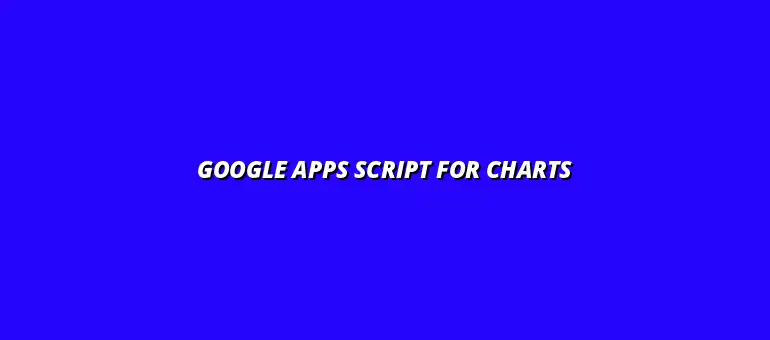
2025-01-14
Google Apps Script is a powerful tool that enables users to automate tasks across Google Workspace applications like Google Sheets, Docs, and Drive. With its JavaScript-based language, it provides a way to customize and extend the functionality of these platforms. This makes it an essential resource for anyone looking to enhance their data visualization capabilities.
By harnessing Google Apps Script, you can create tailored solutions that meet specific business needs. Whether it’s automating report generation or visualizing data in innovative ways, this scripting tool opens up a world of possibilities. The integration of Google Apps Script within the Google Workspace ecosystem ensures seamless access to data and applications, simplifying the process of turning raw data into meaningful insights. For more information on automating tasks, check out this guide on automating Google Sheets with Apps Script.
Google Apps Script is essentially a cloud-based scripting language that facilitates automation within Google’s suite of apps. It's designed for both beginners and experienced developers, enabling users to write code that interacts with various Google services. This means you can not only manipulate data but also automate repetitive tasks that would otherwise take up valuable time!
One of the standout features of Google Apps Script is its simplicity. You don't need to be a coding expert to get started! There are numerous built-in functions that allow for easy manipulation of data, making it an excellent choice for anyone interested in programming. Learn more about writing Google Apps Scripts with this helpful guide to writing Google Apps Scripts.
Google Apps Script combines seamlessly with Google Workspace, allowing users to work within familiar environments. You can trigger scripts based on actions in Google Sheets, Docs, or Forms, making it incredibly versatile. For instance, if you update a spreadsheet, you can automatically generate a report or a chart without lifting a finger!
This integration fosters collaboration, as scripts can be shared among team members. You can also access data stored in Google Drive, making it easy to create dynamic visualizations that reflect real-time data changes. This ability to automate and enhance workflows opens up a myriad of possibilities for businesses. Automating reports can significantly streamline your workflow; discover how to automate reports with Google Apps Script.
When it comes to analyzing data, visual representation plays a crucial role. Charts and graphs help distill complex information into easily digestible formats. A well-designed chart can reveal trends, patterns, and insights that might be missed in raw numbers!
Visuals not only make information more accessible but also enhance comprehension. They engage your audience, allowing them to grasp key points quickly. In a world overflowing with data, effective visual representation can set your insights apart. For valuable tips on data visualization in Google Sheets, see these Google Sheets data visualization tips.
Each of these examples highlights how crucial charts and graphs are for understanding data. They serve as powerful tools to inform decision-making processes. Whether you are a teacher, a business analyst, or an entrepreneur, mastering visual data representation can significantly enhance your storytelling abilities. Learn more about effective data visualization techniques in this comprehensive guide to effective data visualization in Google Sheets.
Creating charts using Google Apps Script can sometimes feel tricky. Errors may pop up unexpectedly, and understanding how to tackle these issues is essential for smooth chart generation. By being aware of common challenges, you can navigate them effectively and keep your projects on track!
In this section, we'll cover troubleshooting common issues, and I'll share some best practices to debug your scripts. Each programming journey has its bumps, but with the right tools, you can overcome them and enhance your skills! Scheduling your Google Apps Scripts can be a game changer. Learn how to automate Google Apps Script scheduling.
When working with Google Apps Script, you might encounter various error messages that can be confusing. Understanding what these messages mean is the first step in resolving them effectively. Here are some common errors you might face:
Once you know what each error means, debugging gets easier! Be sure to check your script step-by-step and examine the variables to pinpoint problems. It’s like being a detective in your code!
Receiving error messages can be frustrating, but they are your friends! They provide clues about what went wrong. To decode these messages, take the time to read each part carefully and understand its context within your script.
Additionally, Google Apps Script has a built-in debugger that allows you to step through your code line by line. This feature can be incredibly helpful in spotting where things might be going wrong. You can use it to:
Debugging is a crucial skill that can save you lots of time. Here are some best practices to follow when troubleshooting your Google Apps Script:
By following these practices, you’ll become a more efficient coder and spend less time solving problems! Creating charts directly within Google Sheets is also a valuable skill. Check out this tutorial on making charts in Google Sheets to learn more.
As you dive deeper into Google Apps Script for charting, you may have some questions. It’s completely normal! Here are some frequently asked questions that can help clarify some aspects of chart generation:
When creating charts, the format of your data can greatly impact the output. The most effective formats for chart generation include:
Choosing the right format ensures smooth data handling and accurate chart creation!
Updating charts dynamically is possible and can keep your data visualizations relevant! To do this, you can set up a function that pulls data at regular intervals or when changes occur. Here’s a simple approach:
This way, your charts can reflect real-time data changes, giving you and your audience the most current insights!
Mastering Google Apps Script can significantly boost your data visualization efforts. It opens up a world of possibilities for further enhancing your charts and graphs. Let's explore some resources to further develop your skills!
By investing time in learning and engaging with the community, you'll be better equipped to tackle challenges and create amazing data visualizations using Google Apps Script!
At Script Synergy Hub, we are dedicated to empowering individuals and businesses to master custom scripts and automation with Google Apps Script. Join us as we provide insightful resources to enhance your productivity and streamline your workflows.
