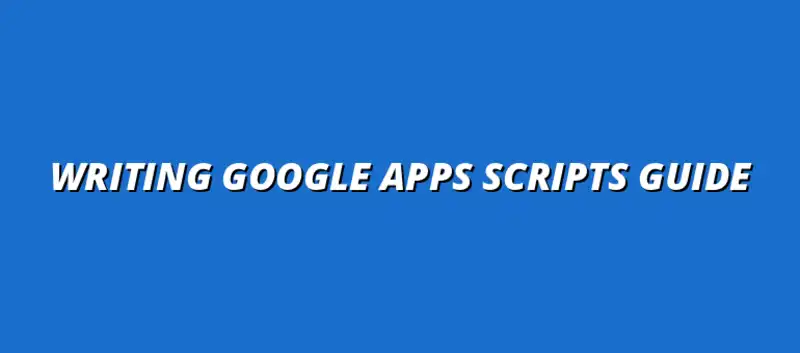
2024-12-27
Google Apps Script is a powerful tool that allows users to automate tasks across various Google services. Whether you're a business owner or an educator, understanding how to leverage Google Apps Script can greatly enhance your productivity. As someone who has navigated different projects, I've seen firsthand how even a small script can save hours of tedious work!
Google Apps Script is a cloud-based scripting language that lets you customize and automate Google Workspace applications like Sheets, Docs, and Gmail. It uses JavaScript as its foundation, making it accessible for those familiar with programming. With just a few lines of code, you can create powerful functions that suit your specific needs.
Many users find it helpful to automate repetitive tasks, integrate with external APIs, or even build custom web applications. This flexibility opens up a world of possibilities for enhancing workflows. I've personally used it to automate email responses, which has been a game-changer!
These examples illustrate just a few of the ways people use Google Apps Script in real-world scenarios. As a business owner, I find that the ability to tailor these applications can lead to more efficient operations and better outcomes!
One of the standout benefits of Google Apps Script is its ability to streamline workflows through automation. With the right scripts, you can reduce manual processes, freeing up valuable time for more important tasks. This efficiency helps to improve productivity, allowing you to focus on what truly matters in your business.
For instance, automating data entry or report generation can significantly reduce errors and save time. I've seen how even simple scripts can yield impressive results, making it a worthwhile investment for anyone looking to optimize their operations.
Google Apps Script also enhances the functionality of Google Workspace, adding features that may not exist natively. With scripts, users can create custom menus, dialogs, and sidebars that tailor the Google applications to fit their unique workflows.
This adaptability allows for a more personalized experience with Google Workspace, ensuring that it meets the specific needs of users across different industries. It's exciting to see how these tools can grow and evolve with your business!
As I dive deeper into writing Google Apps Scripts, it’s crucial to prepare adequately. Setting up your development environment and identifying your project goals can make all the difference. In my experience, taking these initial steps seriously ensures a smoother coding journey!
Starting your journey with Google Apps Script can be exciting and a little daunting. To get going, I recommend beginning with a simple task. For instance, you could create a script to send automated emails or manipulate spreadsheet data. This way, you can see results quickly, which can be motivating!
Begin by navigating to your Google Drive and selecting "New," then "More," followed by "Google Apps Script." You'll find a blank slate where you can bring your ideas to life through coding. Here’s a quick outline of steps to follow:
Once your script is written, it’s essential to test it thoroughly. Testing allows you to catch mistakes and ensure everything works as expected. I often find that using the built-in debugger in Google Apps Script can help identify issues quickly!
Here are some effective debugging strategies you might consider:
One of the most powerful features of Google Apps Script is its ability to integrate with other Google services and APIs. This functionality allows you to extend capabilities far beyond the basics. For example, you could connect your script to Google Calendar or Google Sheets to automate data entry!
To get started with APIs, keep these tips in mind:
Triggers are a fantastic way to automate tasks within Google Apps Script. By setting up triggers, you can run scripts based on events, such as editing a document or at specific times. I find that this really boosts productivity by automating repetitive tasks!
Here’s how to implement triggers effectively:
Encountering errors is a normal part of the scripting process. Understanding the common error messages can save you lots of time. For instance, "TypeError" often indicates that you're trying to use a variable that hasn't been initialized!
To tackle these issues, I recommend following these debugging strategies:
Performance optimization is key when working with Google Apps Script, especially as scripts grow in size and complexity. Slow scripts can lead to frustration! By following best practices, you can ensure your scripts run smoothly.
Here are some tips to enhance performance:
As a new developer, it's easy to stumble upon some common pitfalls while learning Google Apps Script. Recognizing these can help you navigate through your projects with more confidence! One major pitfall is underestimating the importance of understanding JavaScript basics.
Additionally, here are other pitfalls to watch out for:
There’s a wealth of resources out there for learning Google Apps Script, and I like to utilize a mix of them for a well-rounded understanding. Books, online courses, and community forums can all be beneficial!
Some of my preferred learning resources include:
Engaging with the Google Apps Script community can tremendously enrich your learning experience. Whether it's sharing your own scripts or asking for help, participating in forums can help you grow as a developer! I often find that connecting with others makes the learning process much more enjoyable.
To get involved, consider:
Sharing your work not only helps you reflect on your coding but also contributes to the community. I often share my scripts on GitHub or within forums. This not only gets feedback but also allows others to learn from my experiences!
Here are some ways to share your scripts:
Learning is a lifelong journey, especially in the world of technology. As you become more comfortable with Google Apps Script, explore advanced topics like automation concepts or machine learning integration. There’s always something new to discover, and it keeps the process exciting!
Consider these next steps:
Lastly, don't hesitate to explore advanced use cases. This could include creating add-ons for Google Workspace or developing integrations with third-party services. Embracing innovation is what keeps our skills sharp and relevant in the fast-paced tech world!
Keep an eye out for:
At Script Synergy Hub, we are dedicated to empowering individuals and businesses to master custom scripts and automation with Google Apps Script. Join us as we provide insightful resources to enhance your productivity and streamline your workflows.
