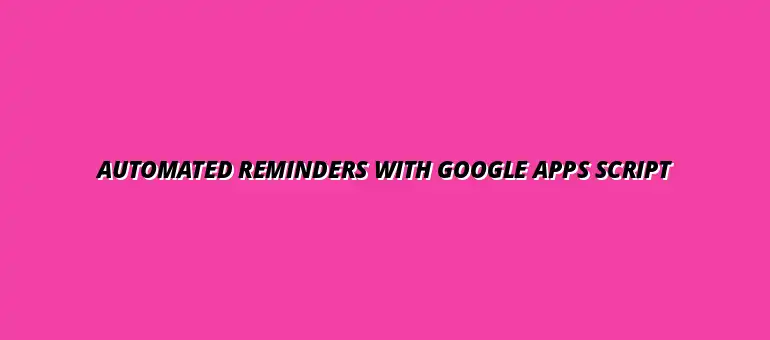
2025-01-30
Automated reminders can be a game-changer for managing tasks and deadlines. With Google Apps Script, you can create reminders that help you and your team stay organized. This tool allows for seamless automation, turning your regular tasks into efficient processes!
By integrating automated reminders into your workflow, you can significantly reduce the risk of missing important deadlines. You can set reminders for various activities, whether it's sending emails, scheduling meetings, or tracking project milestones. It's all about making your life easier and your work more productive! For more ideas on automating tasks using Google Sheets, check out this helpful tutorial: Automate Tasks Using Google Sheets.
Google Apps Script serves as a powerful tool for automating routine tasks in Google Workspace applications like Sheets, Docs, and Calendar. With its simple JavaScript-based syntax, it enables users to develop custom functionalities tailored to their needs. The best part? You don’t need to be a programming expert to get started!
Through Google Apps Script, you can automate tasks that would normally take up a lot of your time. For example, you can set up scripts that automatically send reminders based on specific triggers, like dates or user actions. In essence, it transforms your manual processes into efficient, automated routines that save you time and effort. Learn more about automating tasks with Google Sheets scripts here: Automate Tasks with Google Sheets Scripts.
One of the key features of Google Apps Script is its ability to interact with various Google services. This means you can access and manage data across multiple platforms easily. Some standout features include:
These features allow you to build robust scripts capable of handling complex tasks. As you explore these capabilities, you'll find countless ways to enhance your productivity and streamline your workflows!
Using Google Apps Script for automation comes with numerous benefits that can transform your daily operations. Here are some of the key advantages:
By leveraging these benefits, you can develop a more efficient system that works for you. Embracing automation through Google Apps Script is not just a trend; it’s a smart move for anyone looking to boost productivity! For a comprehensive guide on automating Google Sheets, see: Automate Google Sheets: A Guide.
Before diving into creating automated reminders, you need to set up your environment for Google Apps Script. This setup is vital to ensure that everything runs smoothly. With a few simple steps, you can access the tools and features needed to start scripting!
Getting started involves navigating Google Workspace to find the Apps Script editor. Once you access it, you can create and manage your projects effectively. This environment is where all your automation magic happens, so let's make sure you're ready!
Accessing Google Apps Script is straightforward! You can quickly open it through various Google Workspace applications. Here’s how you can get there:
Once you click on "Apps Script," a new tab will open, giving you access to the script editor. This is where you’ll begin writing your automation scripts. It’s user-friendly, and you’ll feel right at home in no time! Check out these Google Sheets Automation Tips to streamline your workflow.
If you’re specifically working in Google Sheets, accessing Apps Script is as easy as pie! Here’s a quick summary of the steps:
Using Google Sheets as a base for your automated reminders allows for seamless data management. You can pull information directly from your sheets, making it a perfect starting point for your projects! Learn to automate email notifications with scripts using this guide: Automate Email Notifications with Scripts.
When you're ready to create a new project in Google Apps Script, follow these steps:
Best practices include keeping your project organized by grouping related scripts and using comments to clarify your code. This will save you time and make it easier to maintain your scripts in the future! Master scheduling with Apps Script: Automate Google Apps Script Scheduling.
Once you have a basic automated reminder system in place, it's time to think about how to make it even more effective! By integrating additional tools like Google Calendar or expanding your system's capabilities, you can enhance the usefulness of your reminders. Let's explore some ways to take your automated reminders to the next level.
Integrating other Google services can streamline your workflow and ensure your reminders are timely and actionable. This approach allows you to pull in relevant data and make the most out of every reminder sent! Automate Google Sheets data entry with this guide: Automate Google Sheets Data Entry.
One exciting way to enhance your automated reminders is by connecting them to Google Calendar. This integration allows you to send reminders based on upcoming events directly from your calendar. Think about how useful it would be to remind yourself or your team about meetings or deadlines!
Here are some key features of integrating Google Calendar with your reminder scripts:
To pull events from Google Calendar, you'd typically use the Calendar service in Google Apps Script. This way, your reminders can be tailored to upcoming events, ensuring no deadline or meeting is missed! You can set up your script to check your calendar for specific events and send reminders a day or a few hours in advance.
Consider using a simple function like:
function getUpcomingEvents() {
var calendar = CalendarApp.getDefaultCalendar();
var events = calendar.getEvents(new Date(), new Date(Date.now() + 24 * 60 * 60 * 1000));
// Add logic to send reminders based on events
}In addition to pulling events, you can also automate the creation of calendar events directly from your Google Apps Script. This feature is especially useful for scheduling recurring tasks or meetings. By setting up a script, you can automatically add events based on specific triggers or conditions!
Here's a simple example:
function createEvent() {
var calendar = CalendarApp.getDefaultCalendar();
calendar.createEvent('Team Meeting', new Date('2023-12-01T10:00:00'), new Date('2023-12-01T11:00:00'));
}As your reminder system grows, it’s essential to scale it effectively. One great way to do this is by using Google Sheets to manage your contacts and reminders. This approach provides a centralized place to keep track of who needs reminders and when!
Scaling can involve many steps, but here are some key strategies:
Google Sheets can serve as a powerful database for your automated reminder system. You can create columns for names, email addresses, and reminder dates to keep everything organized. This setup enables you to easily modify reminders or add new contacts as needed.
By using functions like:
function sendReminders() {
var sheet = SpreadsheetApp.getActiveSpreadsheet().getActiveSheet();
var data = sheet.getDataRange().getValues();
// Logic to send reminders based on data
}you can ensure all reminders are sent out efficiently!
Another exciting aspect of scaling your reminder system is automating responses based on user interactions. For example, if someone confirms attendance at a meeting, you can automatically send a follow-up email. This not only saves time but also enhances communication!
Key features of this automation include:
By expanding the functionality of your automated reminders, you can create a comprehensive system that serves your needs effectively. With integration and scaling, you can customize your reminders to fit any situation, ensuring you and your team stay on track!
At Script Synergy Hub, we are dedicated to empowering individuals and businesses to master custom scripts and automation with Google Apps Script. Join us as we provide insightful resources to enhance your productivity and streamline your workflows.
