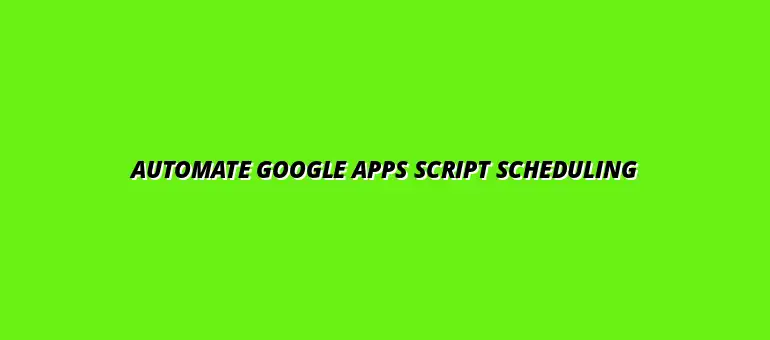
2025-01-06
Google Apps Script is a powerful scripting language that allows you to automate tasks across various Google services. It uses JavaScript and enables you to create custom functions, automate repetitive tasks, and even integrate different Google apps seamlessly. You can think of it as a bridge that connects different Google services, allowing them to work together in a more efficient way.
One of the most exciting things about Google Apps Script is its versatility. You can use it for a variety of tasks, such as automating your email responses, managing Google Sheets data, or even creating interactive web applications. With its easy-to-learn syntax and integration with Google services, it makes your automation journey much smoother! For example, you can learn how to automate Google Sheets to significantly improve your workflow.
At its core, Google Apps Script is designed for automating everyday tasks. This means you can streamline your workflow, save time, and ultimately boost your productivity. You might use it to send automated emails, create calendar events, or manipulate data in Google Sheets—just to name a few!
Many users find Google Apps Script particularly useful for data management. For instance, if you regularly need to compile data from multiple sources, you can create a script to fetch and organize this information automatically. This not only saves time but also reduces the likelihood of human error! Effective data management is crucial, and you can find helpful tips on effective data management with filters.
Automating tasks using Google Apps Script can bring numerous benefits to your everyday operations. First and foremost, it can significantly enhance your efficiency. By automating mundane tasks, you free up valuable time to focus on more critical aspects of your projects.
Another major advantage is improved accuracy. Since scripts execute the same operations without human intervention, they minimize the possibility of mistakes that often occur with manual work. This leads to reliable outputs, ensuring you can trust the results of your automated processes! For instance, you can schedule tasks with Google Apps Script to ensure consistent execution.
To get started with Google Apps Script, you need to set up your environment properly. This includes accessing the Google Apps Script editor and understanding how to create a new project. I’ll guide you through the steps to ensure you have everything you need for a smooth start.
The first step is to open the Google Apps Script editor. You can do this by going to Google Drive, clicking on “New,” then selecting “More,” and finally “Google Apps Script.” Once you’re in the editor, you’ll find a clean, user-friendly interface that allows you to start coding right away!
When working with Google Apps Script, understanding permissions is key to ensuring your scripts run smoothly. For scheduled scripts, you will typically need permissions that allow the script to access specific data and perform the necessary actions. These permissions are generally granted when you first authorize your script.
Here are some common permissions you might encounter:
Always review the permissions your script is requesting and ensure that they match the intended functionality. This helps maintain security and trust with your data! Learning to automate email notifications with scripts is a valuable skill.
Absolutely! Google Apps Script allows you to schedule scripts across various Google products. This flexibility is one of the strengths of Google Apps Script, enabling automation across different formats. With the right trigger settings, you can streamline processes in:
By leveraging these capabilities, you can significantly enhance your productivity and efficiency within the Google ecosystem! For example, you can learn how to schedule recurring tasks in Google Sheets to automate repetitive processes.
As you dive deeper into Google Apps Script, having the right resources can help you expand your skills. Here are some valuable options for learning more:
The more you explore these resources, the more proficient you'll become in automation! Mastering essential Google Sheets shortcuts can also greatly enhance your productivity, and you can find them here.
Don't hesitate to try new things with Google Apps Script! Experimentation is a fantastic way to discover unique solutions to everyday problems. Whether you're creating a simple script or a complex automation project, every attempt offers valuable lessons.
Here are some creative ideas to spark your imagination:
Your creativity can lead to innovative solutions that can save time and improve processes. So, let your ideas flow! For example, you could learn how to automate reports with Google Apps Script to streamline your reporting process.
In this article, we've explored essential aspects of automating tasks using Google Apps Script. From understanding permissions to scheduling and enhancing your skills, each point is crucial for leveraging this powerful tool. Remember, the key to successful automation lies in clear planning and continuous learning!
I’d love to hear about your experiences with Google Apps Script! Please share your projects, ask questions, or offer tips in the comments below. Engaging with our community can inspire us all to dive deeper into automation. Let’s learn from each other!
At Script Synergy Hub, we are dedicated to empowering individuals and businesses to master custom scripts and automation with Google Apps Script. Join us as we provide insightful resources to enhance your productivity and streamline your workflows.
