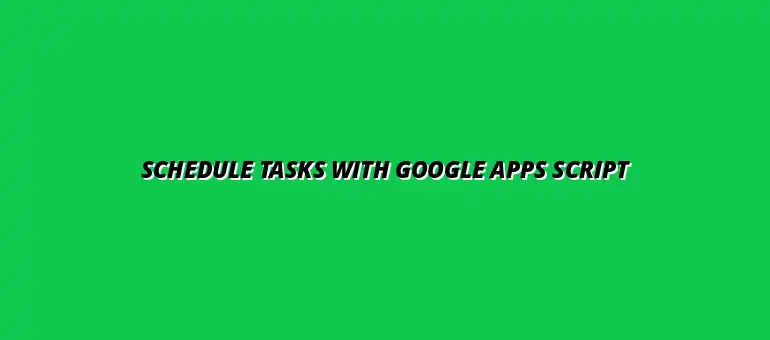
2025-01-02
Google Apps Script is a powerful tool that allows you to automate tasks across various Google Workspace applications. It’s like a magic wand that makes repetitive tasks easier and less time-consuming. With Apps Script, you can write short pieces of code that execute directly in the cloud, making your workflow run smoothly!
Google Apps Script is a cloud-based scripting language based on JavaScript. It enables you to create and customize applications and automate repetitive tasks within Google services like Sheets, Docs, and Gmail. Whether you're sending emails, generating reports, or creating simple forms, Apps Script can help you save time and effort!
One of the best things about Google Apps Script is its versatility. Here are some key features that make it an essential tool for automation:
Task scheduling is crucial for maximizing efficiency in any workflow. By automating tasks, you reduce manual work and free up valuable time for more important activities. Moreover, *well-planned scheduling* can lead to better project management and timely completion of tasks!
When you use task scheduling effectively, your productivity can soar! Here are a few ways scheduling can help:
There are numerous tasks that can benefit from scheduling with Google Apps Script. Some popular examples include:
Debugging is a crucial part when working with Google Apps Script. While writing scripts, you may run into common errors like syntax mistakes or reference errors. To avoid frustration, it's helpful to familiarize yourself with these typical pitfalls:
By keeping an eye on these common issues, you can save time and streamline your debugging process. If an error occurs, don't hesitate to revisit your code step by step to identify where things went wrong!
Another effective way to debug your scripts is by using the built-in Logger.log() function. This allows you to output values at specific points in your code, helping you trace what’s happening. Here’s how you can use logging effectively:
By logging key information, you can pinpoint issues much quicker and get your scripts running smoothly. Logging can be a lifesaver, especially if you're working with complex tasks!
Google Sheets is a powerful tool that works seamlessly with Google Apps Script for data management. You can automate data entry, create reports, and even analyze information. For effective data visualization, consider these tips: Effective Data Visualization in Sheets. Some valuable integrations include:
Integrating with Google Sheets not only saves time but also reduces errors that can occur with manual entries. The possibilities are endless once you start connecting these tools!
Google Calendar can be a game-changer when it comes to scheduling events automatically with Google Apps Script. You can easily set up events in your calendar by leveraging simple scripts. Here’s how you can use this integration:
This integration can keep you organized and ensure you never miss important dates. By automating your calendar events, you can focus your energy on more critical tasks!
Scheduling recurring tasks in Google Apps Script can be done through time-driven triggers. You can set these up to run your script at specified intervals, such as daily, weekly, or monthly. Learn more about scheduling recurring tasks in Google Sheets here. Here’s how you can do it:
By using these triggers, you can ensure that your tasks happen at the desired intervals without needing manual input. It's a fantastic way to save time and stay organized!
Absolutely! While Google Apps Script is perfect for simple tasks, it can also manage more complex scheduling requirements. You can combine various triggers and functions to create a tailored solution. Here's what you can do:
This flexibility allows for a wide range of applications, making your automation possibilities nearly endless! Whether you have simple needs or intricate ones, Google Apps Script can adapt to fit your requirements.
One limitation of Google Apps Script is the execution time limit, which is typically around 6 minutes for scripts. If you're working with longer processes, you may need to implement strategies to manage these limits. Here are some tips:
By being mindful of these limits, you can ensure that your scripts run efficiently. It’s all about being creative with how you structure your workflows!
When using external APIs within Google Apps Script, it's essential to understand the quotas and restrictions that may apply. Google has specific limits on the number of requests you can make. To manage this effectively:
By being proactive about API limitations, you can build robust applications without running into unexpected issues. Keeping these factors in mind will help you develop a smoother workflow!
Ultimately, using Google Apps Script for task scheduling can significantly enhance your productivity. From automating repetitive tasks to integrating with other Google services, the benefits are numerous:
Embracing these techniques empowers you to manage your tasks effectively and focus on what truly matters!
As you dive into Google Apps Script, remember that learning is a continuous journey. Don't hesitate to experiment with different features and functionalities. Here are some ways to keep evolving:
By embracing this mindset, you'll not only improve your task management skills but also discover new ways to leverage Google Apps Script. Happy scripting!
At Script Synergy Hub, we are dedicated to empowering individuals and businesses to master custom scripts and automation with Google Apps Script. Join us as we provide insightful resources to enhance your productivity and streamline your workflows.
