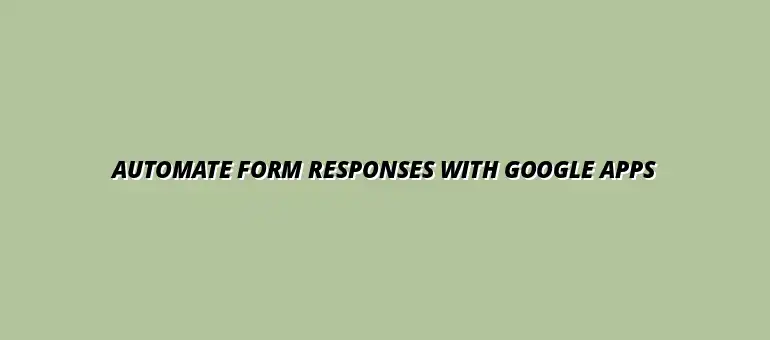
2024-12-31
Google Apps Script is a powerful tool that allows users to extend the functionality of Google Workspace applications like Google Sheets, Google Forms, and Google Docs. At its core, it is a scripting language based on JavaScript, designed to help automate mundane tasks and create customized workflows. This means you can save time and increase productivity by automating repetitive actions instead of doing them manually!
The purpose of Google Apps Script is to make it easier for users to work with Google services and automate tasks without needing an extensive programming background. It's particularly useful for educators, businesses, and anyone who frequently uses Google products, allowing them to streamline processes and improve efficiency. For example, you can learn to automate Google Sheets to save considerable time.
In simple terms, Google Apps Script lets you write code to add features and automate tasks in Google applications. Whether you want to automate data entry, send emails automatically, or even create complex workflows, it can do it all! This versatility makes it a favorite among users looking to enhance their productivity. One common use is to automate email notifications based on events or data changes.
Moreover, Google Apps Script provides a seamless way to integrate various Google services, enabling users to build powerful applications with minimal effort. As you get more familiar with the scripting capabilities, you'll discover that its potential for customization is virtually limitless!
Google Apps Script comes packed with features that make it an essential tool for automation. Some of its standout features include:
These features allow you to tailor your automation to fit your specific needs. The integration with Google Workspace, in particular, simplifies the process of managing your tasks across different applications.
Many people wonder how they can use Google Apps Script in their daily tasks. Here are some common use cases:
By exploring these use cases, you can see how Google Apps Script can be a game-changer for both personal and professional tasks. From simplifying data management to enhancing communication, the possibilities are endless!
Now that we have a solid understanding of Google Apps Script, let's dive into setting it up for form automation. This process involves creating a Google Form for data collection and configuring the script to handle the responses automatically. Setting up your first automation might seem daunting at first, but I'll guide you through the steps!
Creating a Google Form is the first step toward collecting data efficiently. Google Forms is user-friendly and allows you to gather information in various formats. Here's a simple guide on how to get started:
This step-by-step process makes creating a Google Form straightforward and fun! Don't forget to preview your form to see how it looks before sharing it with others. For efficient workflow, consider these essential Google Sheets shortcuts.
When designing your form, keeping best practices in mind will lead to better responses. Here are some tips to enhance your form's structure:
With these practices, you'll create a form that is not only effective but also enjoyable for users to fill out. The right structure and question types can significantly improve your response rates!
Once your form is set up, the next step is to access Google Apps Script directly from it. This integration allows you to customize how your form handles responses effortlessly. Let’s explore how to navigate the Script Editor!
To access Google Apps Script from your Google Form, follow these simple steps:
With the Script Editor open, you'll be able to write and test scripts to automate various tasks associated with your form. It's a straightforward process that opens up a world of possibilities!
When using Google Apps Script, understanding permissions is crucial. Your scripts may need access to various Google services, and you need to grant the necessary permissions. Here's what you need to know:
Being aware of these elements ensures that your automation runs smoothly and securely. Understanding permissions allows you to harness the full power of Google Apps Script while keeping your data safe! For example, you can learn to automate Google Calendar with Apps Script.
Automating form responses can have a significant impact on both productivity and user experience. By streamlining the process, you can save time and reduce the risk of human error. It's essential to recognize the key advantages that automation offers, particularly when using tools like Google Apps Script.
In the context of businesses, educators, and organizations, the benefits of automation extend beyond mere time savings. Understanding these advantages can help you appreciate the value that automated processes create for your workflow. Let's delve into the benefits of automating form responses!
First and foremost, automating form responses can lead to improved efficiency. Tasks that once took hours can now be completed in minutes. When you automate data collection and processing, you ensure that your focus remains on more critical aspects of your work.
Additionally, accuracy is greatly enhanced. Manual entry is prone to typos and mistakes, but automated systems minimize these risks. With Google Apps Script, repetitive tasks are handled by the script, allowing for consistent and error-free data management.
When implementing Google Apps Script for automation, you’ll notice a significant boost in overall efficiency. For instance, repetitive tasks are taken care of swiftly, allowing for more time spent on meaningful activities. Moreover, automated processes help maintain a high level of accuracy which is crucial for data integrity.
Another aspect to consider is how automation impacts team collaboration. With accurate and timely data, teams can make better decisions, collaborate more effectively, and focus on creative problem-solving. In this way, automation not only enhances individual productivity but also boosts team dynamics.
Users appreciate streamlined and efficient processes. When form responses are automated, users receive immediate feedback or confirmations, leading to a more satisfying experience. This aspect is vital in both educational environments and customer service scenarios, where timely responses are crucial.
Additionally, automated forms can be tailored to meet user needs better. By analyzing response patterns, you can adjust forms and scripts to enhance usability, providing a more intuitive experience for your audience. Ultimately, happy users are more likely to engage, return, and provide valuable insights.
Understanding real-world applications can illuminate the true power of Google Apps Script automation. Various industries have successfully implemented automated forms to streamline their operations. Here are a few noteworthy examples:
Numerous organizations have experienced transformative results through the automation of form responses. For example, a school district successfully reduced the time spent on administrative tasks by over 50% by automating student registration forms. This allowed educators to devote more time to teaching rather than paperwork.
In another case, a marketing team leveraged Google Apps Script to automate feedback collection after product launches. This streamlined process provided them with real-time insights, enabling quicker adjustments and better engagement with clients.
Both educators and businesses stand to gain significantly from automating form responses. For educators, the automation allows for more time spent on curriculum development and teaching students. In contrast, businesses can pivot quickly based on data collected through automated forms, helping them stay competitive.
Ultimately, the benefits of automation go hand-in-hand with improved decision-making. With timely and accurate data at their fingertips, both educators and business leaders can make informed choices that positively impact their objectives.
Now that you understand the many benefits of Google Apps Script automation, it's time to consider the next steps for implementation. Whether you’re a teacher or a business owner, integrating this tool into your workflow can enhance your productivity dramatically.
To successfully implement Google Apps Script, it’s essential to seek out resources that will help you learn about the tool. Tutorials, documentation, and community support are all valuable assets that can guide you on your automation journey.
As you embark on your automation journey with Google Apps Script, here are some resources that can aid your learning:
In addition to general resources, specific tutorials can help you navigate Google Apps Script with ease. Websites like Stack Overflow and GitHub host many user-generated guides that focus on common challenges and solutions.
Additionally, the official Google Apps Script documentation is an excellent starting point for understanding the foundational concepts and functionalities available at your fingertips. Familiarizing yourself with these resources will pave the way for smoother implementation.
Joining communities and forums can foster collaboration and provide support for your automation efforts. Engaging with like-minded users can offer insights, solutions, and the opportunity to share your experiences.
Some popular platforms include Reddit and Google Groups, where you can ask questions and share your projects. Connecting with others can be a great way to motivate yourself and gain new ideas for your automation strategies!
Automation is not a one-time task. Embracing a mindset of continuous improvement and innovation is crucial for long-term success. Gathering feedback from users can provide valuable insights into how automation processes can be refined for better outcomes.
Integrating feedback mechanisms will allow you to stay ahead, ensuring your automated forms remain efficient and user-friendly. Consider conducting surveys or asking for direct input from your users to understand their experiences.
Implementing feedback mechanisms can significantly enhance your automation processes. Regularly collecting user feedback can help you identify areas for improvement. Moreover, it creates a sense of engagement among users, encouraging them to share their experiences and suggestions.
Some effective methods for gathering feedback include:
Technology is always evolving, and staying updated with the latest developments in Google Apps Script is vital. Regularly checking for updates, attending webinars, and participating in relevant communities can help you stay informed.
Being aware of new features and best practices will empower you to leverage automation to its fullest potential. This proactive approach ensures that your workflows remain efficient and effective in an ever-changing landscape.
At Script Synergy Hub, we are dedicated to empowering individuals and businesses to master custom scripts and automation with Google Apps Script. Join us as we provide insightful resources to enhance your productivity and streamline your workflows.
