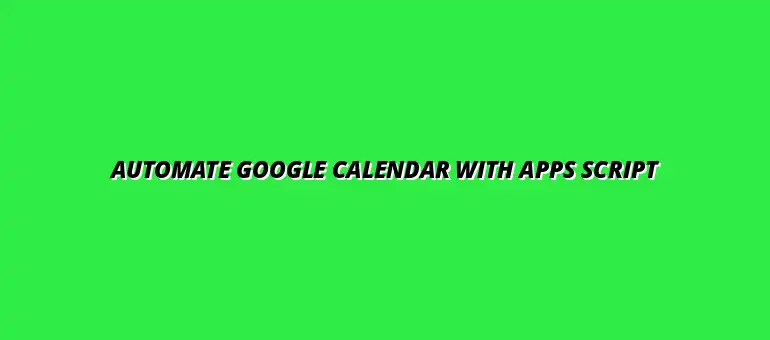
2024-12-30
Google Calendar is a powerful tool that helps us keep track of time and manage our schedules effectively. It's packed with features that not only allow for easy event management but also offer seamless integration with various applications. Understanding how to leverage this tool can greatly enhance your personal and professional life!
With Google Calendar, you can create events, set reminders, and even share your calendar with others. This makes it easier to coordinate plans with friends, family, and colleagues. Plus, its accessibility across devices means you can always stay connected to your schedule, whether you're on a computer, tablet, or smartphone. Learning Google Sheets shortcuts can also boost your overall productivity.
Google Calendar comes loaded with functionalities designed to help users stay organized. Some of the key features include:
These features not only enhance scheduling efficiency but also facilitate better collaboration. It's a great way to ensure that everyone stays on the same page regarding meetings and events.
Some standout functionalities of Google Calendar include:
These key functionalities allow users to tailor their calendars to fit their unique needs, making time management a breeze. For more advanced automation, explore how to automate Google Sheets with Apps Script.
Using Google Calendar offers numerous advantages, both personally and in a professional setting. One major benefit is its collaboration capabilities, which allow team members to share schedules and coordinate meetings effectively. Additionally, you can set reminders to help you stay on task throughout the day.
Moreover, Google Calendar's cloud-based structure means your schedule is accessible from anywhere, anytime. This is especially helpful for those of us who are always on the go, ensuring we never miss an important appointment or meeting!
Automation plays a huge role in enhancing the functionality of Google Calendar. By automating routine tasks, you can save time and improve productivity significantly. Just imagine having your calendar update automatically when you receive emails or when you change plans!
Integrating automation allows for smoother scheduling and ensures that you have more time to focus on what truly matters. This can transform how you manage your day-to-day life, making it more efficient and organized. A great starting point is learning how to automate Google Sheets for various tasks.
Automating tasks in Google Calendar can lead to a variety of productivity boosts. Here are some ways it does this:
By leveraging automation, you can streamline your calendar management and focus on getting things done! You can even automate tasks using Google Sheets functions.
There are many common use cases where automation can enhance your experience with Google Calendar. Some of these include:
These use cases highlight just how versatile Google Calendar can be when paired with automation. It's all about making your life simpler and more organized!
Troubleshooting issues in Google Calendar automation can feel overwhelming, but I'm here to help simplify the process! Often, users encounter specific errors that can be resolved with a bit of understanding and action. By identifying the common problems, we can more easily find solutions to keep your automation running smoothly.
In this section, we’ll dive into the most frequent errors encountered when using Google Apps Script with Google Calendar. Knowing how to tackle these issues will save you time and frustration in the long run. Let’s get started!
When working with Google Apps Script, **permission errors** are quite common. These occur when the script does not have the required access to modify or read your Google Calendar events. Understanding how to grant permissions correctly can help you overcome this hurdle.
Another frequent issue is the failure to create events in Google Calendar. This can happen due to various reasons, such as incorrect date formats or API limits being reached. Let’s explore how to handle these challenges more effectively!
Permission errors can often appear as pop-ups, telling you that access is denied. Here are some steps to resolve these issues:
Following these steps should help you regain access and continue automating your calendar tasks with ease!
If you're facing issues with event creation, it's crucial to first check the data you're providing. Here are some common checks to make:
By going through these checks, you can resolve most event creation failures effectively. For automating reports, check out this tutorial on automating reports with Google Apps Script.
As with any tool, it’s common to have questions about limitations and capabilities. Understanding these can help you make the most out of Google Calendar automation. Below, I’ll clarify some of the most asked questions regarding Google Apps Script.
Let’s explore these frequently asked questions together!
While Google Apps Script offers powerful automation capabilities, it does come with some restrictions. Here are a few critical limitations to keep in mind:
Being aware of these limitations can help you plan your automation tasks better!
Yes, you absolutely can schedule recurring events using Google Apps Script! This feature allows you to create events that repeat daily, weekly, or monthly. To do this, you will need to set the recurrence rule in your script, typically using the 'setRecurrence' method. To learn more about automating email notifications, see this guide on using scripts for email automation.
For example, you can specify parameters like frequency, interval, and more to customize your recurring events. This functionality can significantly streamline your scheduling process!
Now that we've tackled troubleshooting, let’s shift our focus to maximizing the benefits of your Google Calendar automation. Integrating with other applications can enhance functionality and improve your workflow. This Google Apps Script tutorial can be helpful.
Discovering how to leverage these integrations will allow you to get the most out of your calendar management tasks!
Integrating Google Calendar with other Google Workspace applications can dramatically enhance productivity. The connections between these tools create a seamless user experience. Let’s explore which applications you can connect with!
By linking Google Calendar with Google Tasks, you can easily manage your to-do lists alongside your scheduled events. This integration allows you to:
This integration ensures you never miss an important task while keeping your calendar organized!
When scheduling meetings, integrating Google Meet with your calendar ensures a smooth experience. It offers several benefits such as:
This can improve communication and collaboration within your team!
To truly maximize your Google Calendar automation, continuous learning and community involvement are essential. The tech world is ever-evolving, and keeping up with the latest trends is crucial.
Participating in learning and community forums can dramatically boost your skills and knowledge!
There are numerous resources available to help expand your knowledge of Google Apps Script. Some valuable resources include:
Utilizing these resources can greatly enhance your skills and confidence in using Apps Script!
Engaging with online forums can provide you with invaluable support and insights. Consider joining communities such as:
These platforms are excellent for sharing experiences, asking questions, and learning from others!
At Script Synergy Hub, we are dedicated to empowering individuals and businesses to master custom scripts and automation with Google Apps Script. Join us as we provide insightful resources to enhance your productivity and streamline your workflows.
