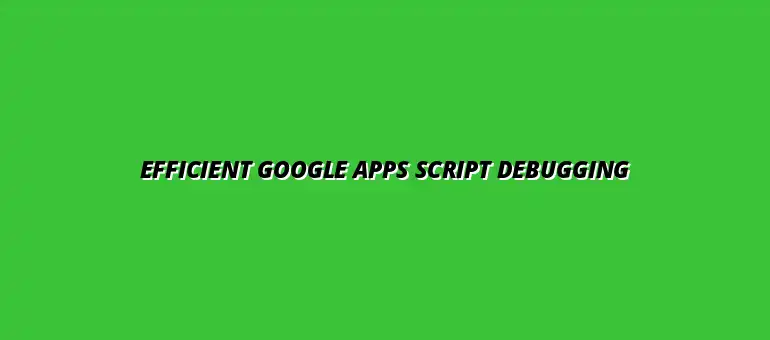
2025-01-07
When working with Google Apps Script, it's essential to grasp what it is and how it functions. Google Apps Script is a cloud-based scripting language for light-weight application development in the G Suite platform. It enables users to automate tasks across Google products and integrate with external services, making workflows easier and more efficient.
This powerful tool helps developers and non-developers alike create custom functions, automate repetitive tasks, and enhance Google Workspace applications. By using JavaScript syntax, Google Apps Script feels familiar to many, allowing for accessibility and ease of use in creating robust scripts. For example, you can learn to write efficient scripts with this guide to writing efficient Google Apps Scripts.
Google Apps Script is a versatile scripting platform that lets you create applications and functions that interact with Google Workspace services like Google Sheets, Docs, and Gmail. You can write scripts that automate tasks, build custom functions, and even set up web applications. This integration helps streamline processes and provides a way to customize Google applications to fit specific needs.
As a cloud-based solution, it allows for real-time collaboration and sharing, making it easier for teams to work together on projects. In essence, Google Apps Script opens up a world of possibilities to create tailored solutions that enhance productivity. Learn how to automate tasks with Google Sheets scripts to boost your efficiency.
These applications demonstrate how flexible and powerful Google Apps Script can be. By leveraging its capabilities, users can significantly enhance their productivity and streamline their workflows. Improving collaboration is key, and this article on collaborating better with Google Sheets can help.
Debugging is a crucial part of any development process, and it’s especially important in Google Apps Script. As developers, we often encounter challenges that make debugging an essential skill. It’s not just about getting code to run; it's about ensuring that it runs correctly and efficiently.
When our scripts don't work as expected, identifying the root cause of the problem can be time-consuming. It's essential to be equipped with the right debugging techniques to tackle these challenges effectively!
One of the primary challenges developers face is identifying errors in their scripts. Common issues can arise from syntax errors, incorrect function usage, or even unexpected data inputs. Resolving these errors requires a clear understanding of the code and the ability to trace through it to pinpoint the problems.
Often, the error messages provided by the platform may not always be straightforward. This can lead to confusion and frustration while trying to fix the issues. Familiarizing yourself with common error messages and their meanings can save a lot of time. A comprehensive guide on writing Google Apps Scripts can help you avoid many common pitfalls.
Debugging can be a time-consuming process, especially when multiple errors occur simultaneously. If not handled correctly, these issues can lead to significant delays in project timelines. Moreover, poorly optimized code can lead to performance issues, which are often challenging to diagnose.
To combat these problems, I recommend developing effective debugging habits. Regularly reviewing and testing your code can catch errors early, ultimately saving you time and frustration in the long run. Understanding how to use triggers in Google Apps Script can greatly enhance efficiency.
Efficient debugging significantly enhances both the quality and performance of your code. By identifying and resolving issues promptly, you ensure your scripts run smoothly and as intended. This not only leads to better functionality but also increases the reliability of your applications.
Well-debugged scripts can process data faster and reduce the likelihood of future errors. This proactive approach can have a lasting positive impact on your projects. Effective data visualization can also improve your workflow; check out this guide on effective data visualization in Sheets.
A well-functioning script results in a better user experience. When users encounter fewer errors and smoother interactions, they’re more likely to trust and continue using your applications. This is especially true if you’re developing tools for a wider audience.
Ultimately, efficient debugging helps you build applications that users love and rely on, enhancing their overall experience and satisfaction. Prioritizing debugging can lead to long-term success in your projects!
When you're debugging Google Apps Script, several common issues often pop up. These can range from simple syntax errors to more complex runtime issues that can halt your script altogether. Identifying these problems quickly is crucial for efficient debugging.
Here are some of the most frequently encountered problems:
Improving your debugging skills takes practice and a willingness to learn. The more you work with Google Apps Script, the better you’ll become at spotting errors and finding solutions. Here are some tips to help you hone your skills:
Absolutely! There are many resources available that can help you deepen your understanding of Google Apps Script and debugging techniques. Here are some great places to start:
A personal debugging checklist can be a fantastic tool to streamline your debugging process. This list helps ensure that you cover all necessary steps when troubleshooting your scripts. Here are some items you might include:
Templates can save you a lot of time, especially for tasks you perform frequently. By creating reusable code snippets, you can quickly implement features without having to rewrite everything. Here are some templates you might consider:
Good code structure is essential for easy debugging. When your code is organized, it's much easier to locate issues. Here are some tips for structuring your code:
Joining the Google Apps Script community can provide invaluable support and knowledge. Engaging with fellow developers allows you to share experiences and get assistance when you hit roadblocks. Here are ways you can get involved:
Learning from others can accelerate your growth as a developer. Don't hesitate to share your solutions and insights, as this fosters a collaborative environment.
The world of programming is ever-changing, and it’s essential to stay curious! Experimenting with new techniques and tools can greatly enhance your debugging skills. Try out different strategies, and don't shy away from testing new methods in your scripts!
To ensure long-term success in debugging, it’s vital to adhere to best practices consistently. This creates a solid foundation for your code and helps minimize issues down the road. Remember, regular practice and engagement with others can significantly boost your skills over time!
At Script Synergy Hub, we are dedicated to empowering individuals and businesses to master custom scripts and automation with Google Apps Script. Join us as we provide insightful resources to enhance your productivity and streamline your workflows.
