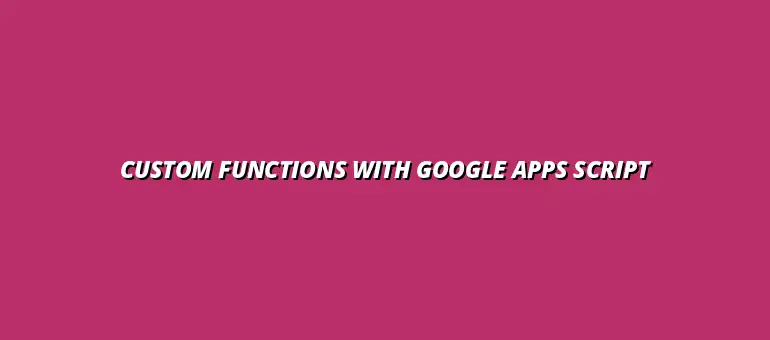
2025-01-19
Google Apps Script is a powerful tool that allows users to automate tasks across various Google applications. With its JavaScript-based programming environment, it enables you to create custom functions, automate repetitive tasks, and even build web applications that integrate seamlessly with Google services. This means you can enhance your workflows and save valuable time while working with tools you already use!
Many people wonder, "What exactly can I do with Google Apps Script?" The possibilities are vast! From automating email sending in Gmail to creating advanced data manipulation functions in Google Sheets, the capability to customize your Google experience is right at your fingertips. It's not just for developers; anyone looking to make their Google applications work more efficiently can benefit from Google Apps Script. For example, you could learn to automate Google Sheets with Apps Script to streamline your workflows.
At its core, Google Apps Script is a cloud-based scripting language that allows you to extend the functionality of Google Apps. It serves as a bridge between the user and the powerful features of Google’s suite of tools. It's particularly useful for automating tasks that would usually take a lot of time to do manually.
By writing scripts, you can create custom menus, dialogs, and sidebars in Google Sheets, Docs, and Forms. Imagine being able to automate data entry, create reports, or even trigger notifications without lifting a finger! Google Apps Script is the key to unlocking these capabilities. A great way to start is with a custom Google Apps Script tutorial.
These are just a few examples, but the real power comes from your imagination! Whether you want to automate boring tasks or create complex workflows, Google Apps Script can help you achieve your goals. You can even learn to automate reports with Google Apps Script.
Custom functions in Google Sheets can dramatically enhance your productivity by automating repetitive tasks. Instead of manually entering data or performing calculations, you can create tailored functions that do the heavy lifting for you. This way, you can focus on data analysis and making informed decisions rather than just crunching numbers!
Moreover, automation helps eliminate human errors, which can lead to significant improvements in data accuracy. Imagine being able to generate complex calculations with just a few keystrokes, saving you time and ensuring reliable results every time! To learn more about the power of custom functions, check out this guide on custom functions in Google Sheets.
With the ability to customize functions, Google Sheets becomes a versatile tool that meets your specific data management needs. You can easily tailor functions to handle various tasks, making data management not just simpler, but also more efficient!
Now that you understand what Google Apps Script is and its benefits, let's dive into setting it up! The first step is to access Google Apps Script through Google Sheets, which is straightforward and user-friendly.
Custom functions in Google Sheets not only enhance the capabilities of spreadsheets but also allow us to integrate functionalities that can transform how we use data. One powerful way to do this is by integrating external APIs. By fetching real-time data from various sources, we can bring dynamic information directly into our sheets, making them even more useful and informative!
Imagine having the ability to pull in live weather data, stock prices, or even sports scores. The potential for utilizing APIs in our custom functions is immense and can significantly elevate the effectiveness of our spreadsheets. For scheduling automation, explore how to automate Google Apps Script scheduling.
Integrating APIs into your custom functions can seem daunting, but it’s actually quite manageable! Here's a simple breakdown of how to fetch data from APIs and use it in Google Sheets:
UrlFetchApp service in Google Apps Script to make HTTP requests.By using these steps, you can harness the power of external APIs, giving your sheets a whole new level of capability. For example, you can track cryptocurrency prices, exchange rates, or even data from your favorite sports teams!
Fetching data from APIs is a crucial skill for enhancing your Google Sheets. Here’s a simple example of how to do it:
var response = UrlFetchApp.fetch('API_URL'); to get data.var data = JSON.parse(response.getContentText());This method enables you to keep your sheets updated with the latest data, making them more interactive and informative.
There are numerous APIs available that can enhance the functionality of your Google Sheets. Here’s a quick list of some useful APIs:
Integrating any of these APIs can provide valuable insights right within your spreadsheet, making data analysis much easier! For those looking to improve their spreadsheet game, mastering effective conditional formatting in Google Sheets is a must.
Creating user-friendly custom functions is essential for ensuring that others can easily understand and use them. A great starting point is to give your functions clear and descriptive names. This clarity helps users know exactly what the function does without needing to dive into the code.
Moreover, providing concise and helpful documentation can greatly enhance usability. By explaining how to use the function, what inputs it requires, and what outputs to expect, you can empower users to benefit fully from your custom functions.
When naming your functions, consider these tips:
These practices can help users quickly grasp the functionality of your custom functions, leading to better adoption and fewer misunderstandings!
Good documentation can make a huge difference in how users interact with your custom functions. Here are some key points to include:
With this information readily available, users will find it much easier to take advantage of your custom functions effectively! Another helpful tool to learn is how to automate Google Sheets with Zapier.
As we dive deeper into Google Apps Script, it's essential to address common questions that many users have regarding custom functions. Understanding the limitations and challenges can prepare you for a smoother scripting journey!
By knowing what to expect, you can avoid potential pitfalls and create more efficient and effective custom functions in Google Sheets.
While custom functions are incredibly useful, they do come with certain limitations. It's important to be aware of these to ensure a seamless experience when working with Google Apps Script.
One primary consideration is execution time limits. Custom functions can only run for a limited time before they are automatically terminated, which can affect more complex scripts that take longer to execute.
Here are some important points regarding execution time limits:
Being mindful of these limits can help you design more efficient scripts that stay within Google’s guidelines.
To avoid hitting rate limits, consider the following tips:
By following these practices, you can ensure your custom functions run smoothly without running into limits!
Once you've created your custom functions, sharing them with others can enhance collaboration and productivity. Here’s how you can do it effectively!
Whether you’re sharing with teammates or the broader community, understanding permissions and sharing settings is key.
Before sharing your custom functions, you need to set the appropriate permissions:
By setting permissions correctly, you ensure that others can use your functions without risking unwanted changes to your work.
If you want your custom functions to be accessible to a broader audience, consider these steps:
This way, you can share your expertise and help others benefit from your custom functions!
As you embark on your journey with Google Apps Script, remember that there’s always room for growth and improvement. The skills you develop now can open up new possibilities for automating tasks and enhancing productivity in your workflow!
By continuously exploring resources and keeping up with industry trends, you can stay ahead and make the most of the powerful tools available.
Diving deeper into Google Apps Script can be both exciting and rewarding! Here are some great resources to enhance your learning:
These resources can provide valuable insights and further your development as a Google Apps Script user!
Staying updated with the latest trends can make a huge difference in how effectively you can use Google Apps Script. Consider:
By keeping an eye on industry developments, you'll be well-prepared to leverage new features and best practices in your own projects!
At Script Synergy Hub, we are dedicated to empowering individuals and businesses to master custom scripts and automation with Google Apps Script. Join us as we provide insightful resources to enhance your productivity and streamline your workflows.
