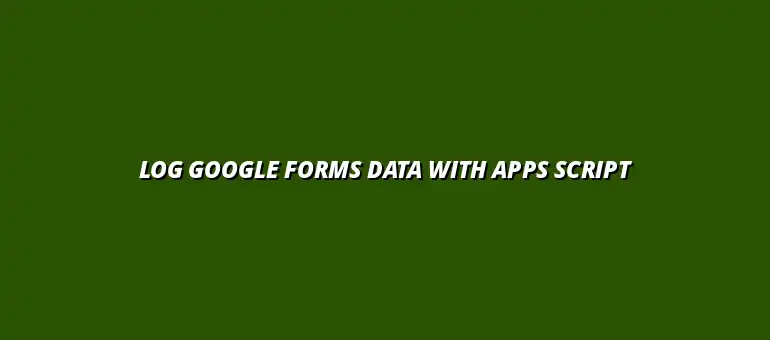
2025-01-17
Google Forms has become a powerful tool for collecting data in a digital world. Whether you need feedback from customers, conduct surveys, or manage event registrations, this platform simplifies the process. The integration of Google Forms with Google Apps Script enhances its functionality, making it ideal for organizations that depend on efficient data logging.
In today’s fast-paced environment, utilizing tools like Google Forms not only aids in data collection but also streamlines workflows. By automating processes through Apps Script, users can transform raw data into actionable insights. This automation can even extend to creating automated reports, saving valuable time and resources. Let’s dive into how Google Forms plays a crucial role in this data-driven world!
Google Forms serves as a digital gateway for users to gather information effortlessly. Its intuitive interface allows even those with minimal tech skills to create forms and surveys. This accessibility boosts participation rates, leading to more comprehensive data collection.
Organizations can use Google Forms for various purposes, including:
Using Google Forms not only saves time but also reduces errors associated with manual data entry. When properly designed, these forms can capture crucial information in real-time, providing immediate feedback for decision-making. The collected data can then be easily visualized using various techniques, check out these Google Sheets data visualization tips for insights.
Google Forms offers several key features that enhance its capability for efficient data gathering. Some of these features include:
These features make it simple to tailor forms to specific audience needs, allowing for a more engaging experience. Plus, with real-time updates, users can monitor responses as they come in!
Organizations across different sectors utilize Google Forms for numerous applications. Here are some common use cases:
The versatility of Google Forms means there’s likely a use for it in virtually every field. By leveraging Google Sheets' powerful tools like pivot tables, you can further analyze the data. Learn more about using pivot tables in Google Sheets to extract valuable insights. By employing this tool, organizations can enhance their data collection efforts, making tasks easier and more efficient.
Google Apps Script is a powerful scripting language that lets users automate tasks across Google products. It enhances the functionality of Google Forms, allowing for more customized solutions. With Apps Script, you can turn simple forms into sophisticated data-logging tools that interact with other Google Workspace services. Want to learn more about automating tasks? Check out this guide on automating tasks with Google Sheets.
One of the greatest benefits of using Apps Script is its ability to streamline repetitive tasks. For example, you can set up scripts to automatically send confirmation emails or compile responses into a report. This not only saves time but also minimizes human error. You can even automate data entry using Apps Script, check out this guide on automating Google Sheets data entry.
Google Apps Script is built on JavaScript and empowers users to automate processes within Google applications. Some of its key benefits include:
This flexibility makes Google Apps Script an invaluable tool for enhancing Google Forms. By leveraging its capabilities, users can unlock a whole new level of productivity. You can even integrate your Google Sheets with Zapier to create powerful workflows - learn more about automating Google Sheets with Zapier.
Apps Script seamlessly integrates with various Google Workspace applications. This integration allows you to automate tasks across services like Google Sheets, Google Drive, and Gmail. For instance, you can collect form responses in Google Sheets and set up email notifications using Gmail. Learn how to automate email notifications with scripts to improve communication.
Moreover, integration facilitates the creation of comprehensive workflows. By combining multiple applications, users can automate their entire data logging process, from collection to analysis. This interconnectedness significantly enhances organization efficiency!
When it comes to enhancing the functionality of Google Forms, using Google Apps Script can be a game changer. This powerful tool allows you to automate various tasks, making data logging from your forms not just easier, but also more efficient. In this section, I’ll walk you through the process of writing your first Google Apps Script and how to automate data logging effectively.
To get started with Google Apps Script, you first need to access the script editor. This is where you'll be able to write the code that enhances your Google Forms. Here’s how you can find it:
Once you're in the script editor, you can start writing your first script. It's quite similar to JavaScript, which means if you're familiar with coding, you'll pick it up quickly!
After you’ve opened the script editor, you’ll see a blank canvas where you can start coding. The interface allows you to write, save, and run scripts related to your Google Form. One key advantage here is that you can write scripts to respond to different events, such as form submissions.
Be sure to familiarize yourself with the built-in libraries and documentation provided by Google. This can be super helpful when you're trying to understand what functions are available.
Understanding the basic syntax of Google Apps Script is essential for effective coding. Here are a few key points to remember:
This flexibility allows you to create customized solutions tailored to your data logging needs!
Once you’ve grasped the basics, it’s time to automate the logging of data from your Google Forms. Automation helps in reducing manual work and errors, ensuring that your data is logged efficiently. Let’s dive into the steps to set this up.
Triggers are the backbone of automation in Google Apps Script. They allow your script to run in response to specific events, such as form submissions. Here's how to set up a trigger:
By setting up these triggers, you can ensure that your data is logged automatically every time a form is submitted, streamlining your workflow considerably.
With Apps Script, you can also process data in real-time. This means you can manipulate or analyze data as soon as it’s submitted via the form. Imagine being able to send immediate feedback or notifications based on user input! Here’s how you can leverage real-time data processing:
This capability not only saves time but also enhances the user experience!
As with any technology, working with Google Apps Script can present some challenges. However, knowing common errors and how to address them can make a huge difference in your data logging journey.
One of the biggest hurdles when working with Google Apps Script is debugging. But don’t worry; with the right tips, you can smooth out those bumps!
Debugging is a crucial part of coding. Here are some effective tips to help you troubleshoot:
By following these tips, you can quickly identify and fix issues, making your scripts run smoothly!
Data validation is essential for maintaining data integrity. Here are some strategies to handle validation:
These strategies can significantly enhance the quality of your logged data.
As you work through Google Forms and Apps Script, you may have some questions. Let’s address a couple of common ones!
You can log various types of data using Google Apps Script, including:
This flexibility allows you to tailor your data collection to fit your needs.
There are numerous ways to enhance Google Forms with Apps Script:
The possibilities are exciting, and with a bit of creativity, you can really amplify the power of your forms!
In summary, leveraging the capabilities of Google Apps Script can transform your data logging process. Automation is key for efficiency, and utilizing these tools can lead to significant improvements in how you manage data!
Automation not only saves time but also enhances accuracy in data logging. As we move forward, embracing these tools will allow organizations to adapt quickly and efficiently to ever-changing data needs.
The future of data management is likely to see even greater integration of automation and AI tools. Staying updated on these trends can help you anticipate changes and implement them effectively.
Finally, always strive for improvement in your data management practices. Here are some best practices to keep in mind:
By following these guidelines, you can ensure your data management processes remain efficient and effective!
At Script Synergy Hub, we are dedicated to empowering individuals and businesses to master custom scripts and automation with Google Apps Script. Join us as we provide insightful resources to enhance your productivity and streamline your workflows.
