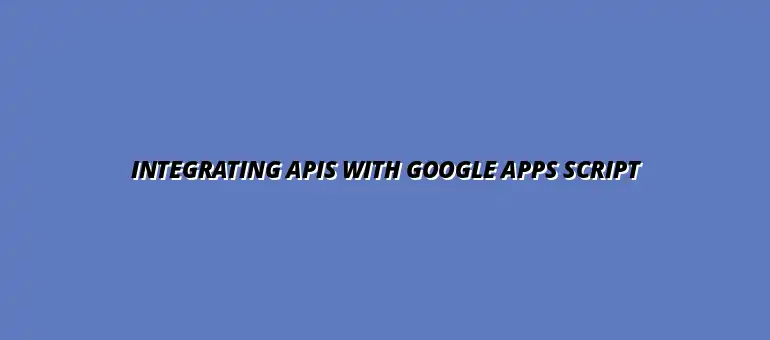
2025-01-06
Google Apps Script is a powerful tool that allows you to automate tasks across various Google services and third-party applications. It’s a cloud-based scripting language based on JavaScript, which means that if you have some experience with JavaScript, picking up Google Apps Script will feel quite familiar! With its easy-to-use environment, you can create scripts that save time and improve efficiency in your daily tasks.
This versatile automation tool is ideal for both beginners and experienced developers. You can build anything from simple macros to complex workflows that integrate multiple services. Whether you want to automate email responses in Gmail or manage data in Google Sheets, Google Apps Script has you covered! For example, you can learn to automate email notifications with scripts to improve communication efficiency.
At its core, Google Apps Script is designed to enhance and extend the functionality of Google Workspace applications. By utilizing the built-in services, you can interact directly with tools like Google Drive, Sheets, Docs, and more. This means you can streamline your processes without having to rely on other software! To further enhance your Google Sheets skills, explore this guide on Google Sheets formula shortcuts.
Moreover, Google Apps Script supports various triggers that allow scripts to run automatically based on specific events. For example, you can set a script to execute when a Google Sheet is edited or when a form is submitted. This feature opens up endless possibilities for automation. Learn more about automating Google Sheets with this comprehensive guide on automating Google Sheets.
Google Apps Script shines particularly when it comes to integrating with external APIs. With its UrlFetchApp service, you can make HTTP requests to a variety of APIs, fetching data and sending information. Here are some key features of Google Apps Script that facilitate API integration:
These features make Google Apps Script a compelling choice for those looking to integrate various APIs. It's not just about fetching data; you can also post data, handle responses, and manipulate data as needed. Mastering Google Apps Script can significantly enhance your data visualization skills, as shown in this guide on effective data visualization in Google Sheets.
The versatility of Google Apps Script allows it to be applied in numerous scenarios. Here are some common use cases you might find useful:
These examples demonstrate how Google Apps Script can simplify workflows and enhance productivity. The only limit is your creativity! For a deeper dive into Google Apps Script functionalities, check out this guide on Google Sheets functions with Apps Script.
Integrating Google Apps Script with third-party APIs can seem daunting at first, but once you understand the basics, it becomes much easier. The first step is to establish a connection with the external APIs you want to use. By leveraging Google Apps Script's capabilities, you can send requests, retrieve data, and automate workflows seamlessly!
In this part, we will explore how to connect Google Apps Script to different APIs, along with the tools you'll need for effective integration. A few key practices can enhance your coding experience and ensure you achieve your automation goals. This guide on writing Google Apps Scripts will be helpful.
To establish a connection with external APIs, utilizing the built-in UrlFetchApp service is your best bet. This service simplifies the process of making HTTP requests within Google Apps Script, allowing you to interact with various APIs easily. By using this service, you can send both GET and POST requests to access data or send information as needed!
Here are steps to connect to an external API:
UrlFetchApp.fetch(url) method to make a request.Managing Google Drive with Apps Script can also be a valuable skill to learn; see this guide for more: Manage Google Drive with Apps Script.
The UrlFetchApp service is designed specifically for making requests and fetching data from URLs. To use it, you just need to call the appropriate methods and provide the required parameters. This makes it incredibly efficient for integrating third-party APIs!
Here’s how you can perform a simple GET request using UrlFetchApp:
function fetchData() {
var response = UrlFetchApp.fetch('https://api.example.com/data');
Logger.log(response.getContentText());
}This code snippet demonstrates the basic structure of a GET request. It retrieves data from the specified API and logs the result for your review.
APIs typically support various HTTP methods, including GET, POST, PUT, and DELETE. Understanding how to use these methods is crucial to interacting effectively with different APIs. For instance, while GET retrieves data, POST is often used to send data!
Here’s a quick overview of the common HTTP methods:
After making requests to APIs, the next step is to handle the responses you receive. Most APIs return data in formats like JSON or XML. Understanding these formats is essential for extracting the information you need and making it useful in your Google Apps Script projects.
With the right approach, you can easily parse these responses and utilize the data in your applications. Let's break down how to handle JSON and XML formats.
JSON (JavaScript Object Notation) is a lightweight format that is easy for humans to read and write. XML (eXtensible Markup Language), on the other hand, is more verbose but also widely used. Google Apps Script has built-in functions that make it easy to work with both formats!
For example, to parse JSON data, you can use:
var jsonData = JSON.parse(response.getContentText());This line of code converts a JSON string into a usable JavaScript object, allowing you to access its properties directly.
Once you've parsed the API response, the next step is to extract the relevant information you need for your application. This is where knowing the structure of the returned data becomes important!
To effectively navigate and utilize the data, follow these steps:
By following these practices, you'll be well-equipped to handle API responses and integrate them into your projects smoothly!
At Script Synergy Hub, we are dedicated to empowering individuals and businesses to master custom scripts and automation with Google Apps Script. Join us as we provide insightful resources to enhance your productivity and streamline your workflows.
