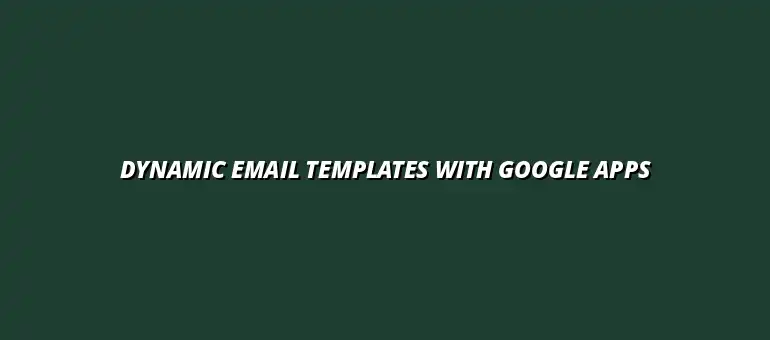
2025-01-18
In today’s fast-paced digital world, communication needs to be both effective and efficient. That’s where Google Apps Script comes in. It's a powerful tool that not only helps automate tasks within Google Workspace but also allows for the creation of dynamic email templates that can save time and enhance your communication.
By leveraging Google Apps Script, you can customize your emails, ensuring they contain relevant information tailored to each recipient. This is especially vital for businesses that send out large volumes of emails, as it improves engagement and response rates! For example, you could automate email notifications with scripts, saving significant time and effort. Learn how to automate email notifications with scripts here.
Google Apps Script is a scripting language based on JavaScript that lets you create and customize applications within the Google Workspace environment. It enables users to automate repetitive tasks across various Google applications like Sheets, Docs, and Gmail.
With Google Apps Script, you can create custom functions, automate workflows, and even build entire applications. It’s like having a magic wand that enhances the functionality of your beloved Google tools! Want to learn more about automating Google Sheets? Check out these Google Sheets automation tips.
Here are some of the core features that make Google Apps Script a must-try for anyone looking to enhance their email capabilities:
Dynamic email templates are crucial for modern communication, especially when reaching out to multiple recipients. They allow you to send personalized messages while saving time and effort.
Imagine sending out a newsletter to thousands of subscribers, but each email contains the recipient's name and tailored content. This approach can significantly increase engagement and response rates!
The advantages of using dynamic email templates are numerous. Here are a few key benefits:
Dynamic email templates are not limited to a single industry; they have wide-ranging applications. Here are some notable examples:
These applications showcase how dynamic email templates can enhance communication strategies in various fields! You can even automate reports with Google Apps Script to streamline your workflow. Learn more about automating reports here.
Now that you understand the importance of Google Apps Script and dynamic email templates, let's look at how to get started. Setting up your Google Apps Script environment is straightforward, even for beginners.
Once you set it up, you’ll find that creating and customizing your email templates is both fun and rewarding. Let’s dive into the initial steps!
To kick things off, you’ll need to set up Google Apps Script. Here’s how:
Understanding the basic syntax of Google Apps Script is key to creating effective email templates. This scripting language closely resembles JavaScript, which makes it accessible for many users.
Here are some essential concepts to grasp:
Once you familiarize yourself with these basic structures, you’ll be well on your way to crafting dynamic email templates! You can also explore automating Google Calendar with Apps Script for enhanced scheduling and reminders. Learn more about automating your calendar here.
Creating your first dynamic email template can be a fun and exciting experience. Follow the steps below to build your own!
Start with these simple steps to create a dynamic email template:
To make your email truly dynamic, you'll want to use placeholders. Placeholders are spots in your email where personalized data will be inserted. For example, you might write "Hello {{name}}" in your template.
Here’s how to implement them:
Using placeholders effectively will give your emails a personal touch, making them more engaging for recipients! Efficient data management is key, and conditional formatting can significantly improve your workflow. Learn more about managing data with conditional formatting.
When working with Google Apps Script, it’s essential to prioritize security and privacy. Email communications often involve sensitive information, making it crucial to understand how to protect that data effectively. By implementing proper security measures, you can build trust with your users and ensure compliance with data protection regulations.
Google Apps Script permissions play a vital role in maintaining the security of your applications. It's essential to familiarize yourself with the different permission levels and choose the appropriate scopes for your scripts. Higher access permissions can lead to more significant risks if misused, so always opt for the least privilege necessary.
Google Apps Script operates with various permission levels, each allowing different capabilities within your applications. Users must authorize these permissions, so it’s essential to explain why each permission is necessary. This transparency helps build trust and ensures users feel comfortable granting access.
Some common permission types include:
Always monitor the permissions your script requests and remove any that are unnecessary to minimize the risk of unauthorized access.
Protecting user data should be a top priority when creating dynamic email templates. Implementing best practices can significantly mitigate risks associated with data breaches. Here are some strategies to enhance user data protection:
By following these best practices, you can ensure that user information remains safe while enhancing the overall reliability of your email communication. Automating processes with tools like Zapier can also streamline your workflows and improve efficiency. Learn how to automate Google Sheets with Zapier.
Optimizing your scripts for better performance is crucial, especially when dealing with large datasets or multiple users. A more efficient script not only runs faster but also conserves resources, making your applications more reliable. Here are some essential tips for enhancing the performance of your Google Apps Script:
To achieve faster execution times, you can optimize your script's structure and logic. This may involve refactoring code to eliminate redundancies, using caching strategies for frequently accessed data, and leveraging built-in Google Apps Script functions which are optimized for speed.
Consider the following strategies to enhance speed:
API calls can be resource-intensive and slow down your script's performance. Reducing the number of API calls not only speeds up execution but also minimizes costs associated with service limits. To do this, consolidate data requests and avoid fetching the same data multiple times.
Some effective methods to minimize these calls include:
Dynamic email templates can be applied across various industries, showcasing their versatility and effectiveness. By looking at real-world use cases, you can gain valuable insights into how these templates are used and the benefits they provide. Here are a few examples from different sectors:
Examining specific case studies can illustrate the power of dynamic email templates. For example, a marketing firm might implement a template that pulls in real-time product recommendations based on customer browsing history, resulting in increased engagement and sales. Similarly, a hospital could send customized appointment reminders that include specific doctor details, leading to improved attendance rates.
These case studies highlight how dynamic email templates can enhance communication, increase efficiency, and create a better user experience.
As organizations implement dynamic email templates, several lessons emerge. First, always test templates thoroughly to ensure they display correctly across different email clients. Additionally, gather user feedback to refine messaging and make templates more effective. Lastly, don’t hesitate to update your templates regularly based on changing needs or new features.
By learning from these implementations, you can avoid common pitfalls and maximize the impact of your dynamic email templates!
At Script Synergy Hub, we are dedicated to empowering individuals and businesses to master custom scripts and automation with Google Apps Script. Join us as we provide insightful resources to enhance your productivity and streamline your workflows.
