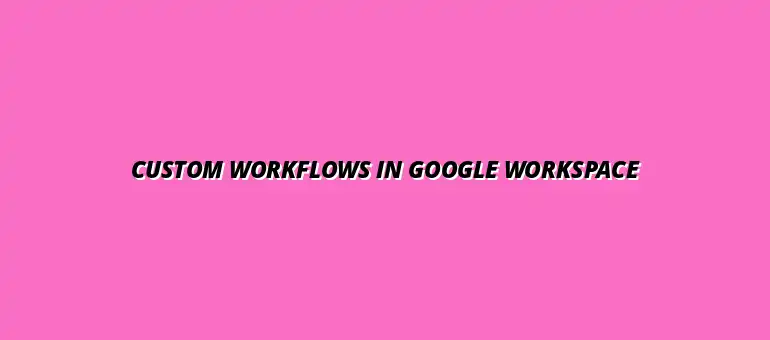
2025-01-19
In today's fast-paced digital environment, Google Workspace has become a cornerstone for teams aiming to collaborate effectively. By integrating various applications into one seamless platform, it enables users to communicate, share, and work on projects together in real-time. Understanding how to leverage these tools can lead to significant improvements in productivity and efficiency for your team.
Google Workspace is designed to facilitate teamwork and streamline communication across different departments. It offers a variety of applications that cater to different collaboration needs, such as Google Docs for document creation, Google Sheets for data analysis, and Google Meet for virtual meetings. This cohesive suite helps eliminate the friction often caused by switching between multiple platforms.
When we dive into the applications included in Google Workspace, it becomes clear how versatile this platform is. The main applications include:
Each application is designed to work harmoniously with the others, allowing you to create a powerful ecosystem that supports your team's unique workflow needs.
By adopting Google Workspace for collaboration, teams can enjoy several key benefits:
These advantages help teams become more agile, responsive, and ultimately more productive in their daily operations.
Now that we understand the role of Google Workspace, we can explore Google Apps Script, which lets you automate tasks and create custom solutions within the Workspace ecosystem. This powerful scripting language can help you enhance and personalize your workflows, allowing you to focus on what truly matters—getting work done!
Google Apps Script is a cloud-based scripting language that enables users to automate tasks in Google Workspace applications. It uses JavaScript syntax and can interact with various Google services and third-party APIs. Users can create scripts to automate repetitive tasks, build custom functions, or even create complex workflows. Learn how to automate Google Sheets data entry for increased efficiency.
To get started with Apps Script, simply visit the script editor within any Google Workspace app, such as Google Sheets. You can write your code, test it, and deploy it—all in one place. This accessibility makes it easier for users to create custom solutions without needing extensive programming knowledge.
Apps Script offers several fantastic features that can significantly enhance your productivity:
With these features, Google Apps Script becomes a powerful tool for customizing and automating workflows, allowing teams to work more efficiently and effectively.
When exploring automation in Google Workspace, it’s helpful to understand the types of processes that can be effectively streamlined. Essentially, any repetitive task that consumes time or requires multiple steps can benefit from automation. Think about areas where you or your team spend a lot of time on manual tasks. For example, you can automate Google Sheets with Zapier to connect with other apps.
Here are some examples of workflows suitable for automation in Google Workspace:
In various industries, custom automation can lead to enhanced productivity. For instance, marketing teams can automate lead generation, while finance departments can streamline expense approvals. This means no matter your field, there’s a way to make your processes smoother!
Let’s break down specific examples that highlight effective automation:
By identifying these opportunities, teams can significantly reduce manual effort and focus on more important tasks.
Automation isn’t just for tech companies! Numerous industries can leverage Google Workspace for custom workflows:
These examples show how various sectors are harnessing automation to improve efficiency and effectiveness. How could your industry benefit?
As you start using Google Apps Script, you might encounter some hiccups along the way. The good news is that most issues are manageable with a bit of troubleshooting. The first step in resolving problems is to identify any errors in your scripts. Effective conditional formatting in Google Sheets can also help highlight potential issues in your data.
Common mistakes include:
By knowing what to look for, you'll be better prepared to tackle any issues that arise during development!
One of the best ways to identify errors in your Apps Script is to utilize the built-in logging features. You can use the Logger.log() function to help track the flow of your code and see where it might be failing. Additionally, checking the execution transcript can give you insights into which parts of your script are causing trouble.
Key indicators of issues include:
Don’t hesitate to search online for common errors or consult documentation for more information!
If you’re stuck, there are many resources available to help you with Apps Script. You can find a wealth of information from the Google Developers documentation or community forums. Online communities can also be a great way to seek help! Managing data effectively is key, and managing data with conditional formatting can help.
Leveraging these resources can help you overcome challenges and enhance your scripting skills!
After creating your custom workflow, it’s essential to keep it fresh and adaptable. Regular updates not only help maintain efficiency but also ensure that your workflow continues to meet the evolving needs of your team. You should schedule periodic reviews to assess how your workflow is performing. Consider scheduling tasks using automated Google Apps Script scheduling.
Consider evaluating the following performance metrics:
These metrics will give you a clearer picture of how well your custom workflow is serving your team!
During your periodic reviews, delve into specific metrics and analytics to assess the effectiveness of your workflow. Use tools like Google Analytics or built-in reporting features in Google Workspace to track progress. This data can serve as a foundation for identifying the areas that need improvement.
Focus on:
Measuring these metrics will help ensure that your workflow remains relevant and efficient.
Technology is always advancing, and with it comes new features in Google Workspace. Staying updated will allow your team to take advantage of enhancements that can streamline processes even further. Regularly check for new integrations and tools that can complement your current workflow.
Consider implementing:
By being proactive, you can make sure your workflow evolves alongside your team's needs!
Involving your team in the optimization of workflows is vital for success. After all, they are the ones using the systems daily! Encouraging feedback can lead to valuable insights that help to refine processes even further.
Foster an open dialogue by:
By actively seeking input, you create a more collaborative environment!
Encouraging a culture of feedback and continuous learning can lead to enhanced performance. Remind your team that their suggestions are valuable and that improvements can always be made. Providing occasional training sessions on Apps Script or Google Workspace updates can also help keep everyone informed.
For ongoing engagement, consider:
This approach not only boosts morale but also encourages innovation within your team!
Finally, fostering a culture of innovation is crucial for the long-term success of your workflows. By encouraging team members to explore new ideas and solutions, you can create an environment where everyone feels empowered to contribute. Apps Script can play a central role in this by allowing team members to experiment with new automation ideas.
To cultivate this culture, implement:
By creating space for innovation, you ensure that your workflows stay dynamic and effective!
As we wrap up, let’s recap the essential steps involved in creating a successful custom workflow in Google Workspace. From understanding your team’s needs to implementing automation with Apps Script, each step is vital for achieving efficiency. By following a structured approach, you can create workflows that truly enhance productivity!
With these steps, you can build a functional and effective workflow that meets your team’s objectives!
Custom workflows are essential for improving efficiency in any organization. By automating repetitive tasks, you free up valuable time for your team to focus on more strategic initiatives. In turn, this leads to better productivity, higher employee satisfaction, and overall success.
As you consider building your own workflows, remember the potential benefits that come from reducing manual effort!
Now is the perfect time to dive into using Google Apps Script for your custom workflows! With so many resources available and a community eager to share their knowledge, you have the tools to succeed at your fingertips. Don't wait—start exploring the possibilities of automation and see how it can transform your team’s productivity!
Happy scripting!
At Script Synergy Hub, we are dedicated to empowering individuals and businesses to master custom scripts and automation with Google Apps Script. Join us as we provide insightful resources to enhance your productivity and streamline your workflows.
