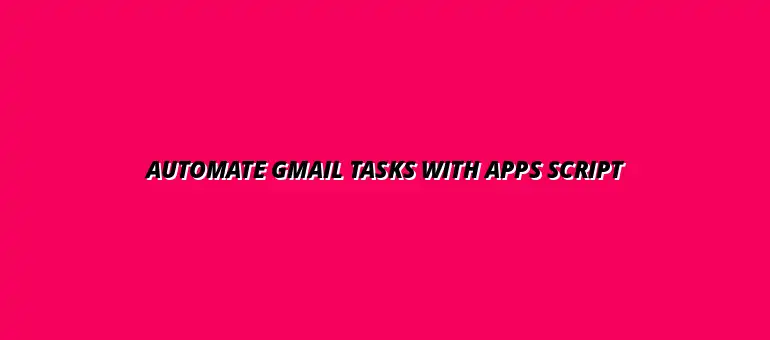
2025-01-05
In today's fast-paced world, managing emails can become a daunting task. That's where Google Apps Script comes into play, offering a powerful way to automate repetitive tasks in Gmail. By using this tool, you can not only save time but also enhance your productivity significantly!
Essentially, Google Apps Script is a cloud-based scripting language that allows you to customize and automate various features across Google Workspace applications, including Gmail. With its ability to write simple scripts, you can perform tasks that would otherwise take a lot of manual effort. For example, you can automate Google Sheets data entry to streamline your workflow.
Google Apps Script is built on JavaScript, which means if you know JavaScript, you’re already halfway there! It enables you to create and run scripts directly in your web browser, making it user-friendly for both beginners and experienced programmers.
Scripts are just sets of instructions that tell Gmail what to do, such as sending emails, updating spreadsheets, and managing your calendar efficiently. The best part? You can trigger these scripts automatically based on specific events or on a set schedule!
Google Apps Script acts as a bridge between your code and the various Google services. This means you can access and manipulate data from Gmail, Google Sheets, and other applications seamlessly. It’s versatile and extends its functionalities through libraries, allowing you to enhance your automation further. Improving your data management with Sheets can significantly improve efficiency.
Additionally, Google Apps Script supports triggers, which can run scripts automatically based on time or user actions. This feature is crucial for creating an efficient workflow without needing to initiate the scripts manually.
Gmail integration is one of the standout features of Google Apps Script! It allows you to perform various email-related tasks effortlessly. You can send, read, and manage emails directly through your scripts.
This integration not only saves time but also helps streamline communication, making your Gmail experience more efficient! Learn to automate email notifications with scripts for improved communication.
Automating repetitive tasks in Gmail can bring numerous benefits to both individuals and organizations. One of the most significant advantages is enhancing overall productivity. Instead of spending hours managing emails, you can focus on more important tasks that require your attention. This can also be applied to automate tasks using Google Sheets.
Moreover, automation helps reduce the chances of human errors. Mistakes can happen when you’re doing tedious work manually, but scripts can execute tasks consistently and accurately without the risk of oversight.
By automating Gmail tasks, you can reclaim valuable time. Imagine sending out newsletters, archiving old emails, or responding to inquiries without lifting a finger! With the right scripts, you can set it and forget it. Consider using Google Sheets formula shortcuts to further boost efficiency.
These automated processes mean less time managing your inbox and more time for what truly matters!
Human error can lead to missed opportunities or miscommunication, especially when managing a high volume of emails. Scripts perform tasks with precision, minimizing the risk of errors that can occur with manual input.
For example, when scripting email filtering, you can ensure that emails are categorized correctly every time. This reliability can lead to better organization and quicker access to important information. Streamlining your data entry with Google Sheets can help reduce errors.
Many tasks in Gmail can be automated to enhance efficiency. Here are some common examples that can save you time and effort:
By identifying these repetitive tasks, you can start to implement Google Apps Script and enjoy the benefits of a more organized email workflow! You can even automate reports with Google Apps Script for better data analysis.
With Google Apps Script, you can automate the management of labels and emails effortlessly. For instance, you can write scripts to label incoming emails based on specific criteria, ensuring your inbox stays organized.
Furthermore, you can create rules to archive, mark as read, or delete emails automatically, allowing you to focus on more pressing matters without getting bogged down by clutter.
Sometimes, timing is everything! Automation allows you to schedule email responses, which can be especially useful for sending reminders or follow-ups. You can set scripts to send emails at optimal times, ensuring your messages reach recipients when they are most likely to engage.
This kind of automation can also be applied to send birthday greetings, holiday messages, or any other time-sensitive communications without needing constant supervision!
Sorting and filtering emails can be a tedious process, but with scripts, you can do it in a flash! You can define rules for your Gmail account, allowing emails to automatically move to designated folders or be marked for action based on keywords, sender addresses, or date.
This not only keeps your inbox clean but also ensures that you never miss critical communications! Automating these tasks can make managing emails feel like a breeze.
Integrating Google Sheets with Gmail scripts opens up a world of possibilities for managing your emails more effectively. By using Sheets, you can track responses and organize data in a way that makes sense for your specific needs. This integration enhances your automation scripts and makes data manipulation a breeze!
For instance, when you track email responses using Google Sheets, you can easily create a system that logs each reply, timestamps it, and even analyzes the data. This enables a better overview of your communication efforts, helping you make informed decisions moving forward.
Tracking email responses is a crucial part of managing communications, especially for marketing and outreach efforts. By creating a script that logs each response in Google Sheets, you can maintain clear records that make follow-ups easier and more organized. This ensures you never miss a reply!
To set this up, you can write a script that captures email subject lines and response times. This way, you can create a structured overview of your interactions that is readily accessible whenever you need it. With everything in one place, managing follow-ups becomes much more efficient.
Google Sheets can serve as a powerful database for your email automation. You can store recipient addresses, customize messages, and manage send schedules directly from a spreadsheet. This approach allows you to craft personalized messages based on user input or other criteria!
For example, you might set up a sheet to collect data from a form, then use that information to send out tailored responses. This not only makes your emails more relevant but also saves you time in crafting each message individually.
Error handling and debugging are essential skills when working with Google Apps Script. Scripts can encounter issues due to a variety of reasons, like incorrect syntax or unexpected data formats. Knowing how to troubleshoot these problems will save you a lot of headaches!
When you start debugging your scripts, look for common issues such as permission errors, syntax mistakes, and logic flaws. Understanding where these errors typically arise can help streamline your troubleshooting process and improve your scripts over time.
When automating tasks in Gmail, you might run into some common issues. These can range from minor bugs to more significant problems that require a bit more effort to fix. Identifying these problems early can prevent them from escalating!
Some common issues include:
Debugging your Google Apps Scripts is vital for ensuring they work smoothly. One effective method is to utilize the built-in Logger service to output debug information while your script runs. This helps in identifying where things might be going wrong!
Additionally, you can set breakpoints in the Google Apps Script editor, allowing you to halt execution and inspect variables at any point in time. By doing this, you gain valuable insights into how your script is functioning.
As you dive deeper into using Google Apps Script for automating Gmail, you might have some questions. This section addresses some of the most common queries to help guide you on your journey!
Google Apps Script is incredibly versatile, allowing you to automate a wide range of tasks in Gmail. Whether you want to send bulk emails, schedule automatic replies, or sort your inbox, the possibilities are vast!
While Google Apps Script is powerful, it does come with some limitations. Understanding these limits can help you plan your automation projects more effectively and avoid potential roadblocks in the future.
If you're eager to continue your learning about Google Apps Script for Gmail, there are plenty of resources available. These can provide further insights, examples, and community support to enhance your skills!
The official Google Apps Script documentation is a great place to start. It provides thorough explanations of functions, examples, and best practices to help you write effective scripts. You can find everything you need to get started and troubleshoot issues!
Community forums and online courses are excellent resources for learning from others who have tackled similar challenges. You can ask questions, share experiences, and even find detailed tutorials on specific automation tasks. Engaging with the community can inspire new ideas and solutions!
Automating tasks in Gmail using Google Apps Script can significantly enhance your productivity and efficiency. By taking the time to learn and implement these techniques, you can focus on more critical tasks while the automation handles the repetitive aspects of email management. Remember, every little bit of automation adds up!
Don't hesitate — start your journey towards Gmail automation today! With a little bit of effort, you can transform your email management process. Embrace the power of Google Apps Script, and watch your productivity soar!
At Script Synergy Hub, we are dedicated to empowering individuals and businesses to master custom scripts and automation with Google Apps Script. Join us as we provide insightful resources to enhance your productivity and streamline your workflows.
