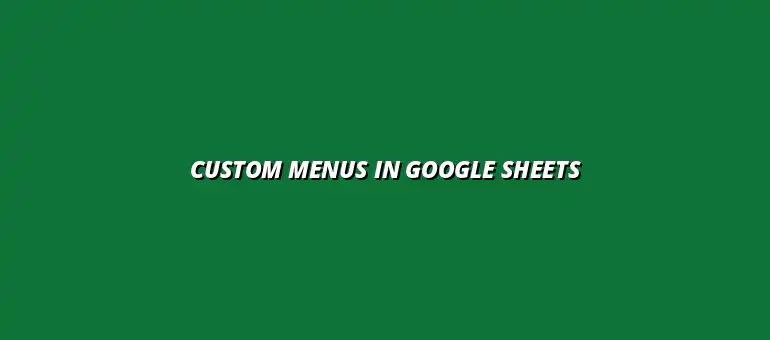
2025-01-21
Google Sheets is a powerful tool that simplifies data management for both personal and professional use. It allows users to create, edit, and collaborate on spreadsheets online, making it a go-to solution for many. With its easy-to-use interface and robust functionalities, Google Sheets is versatile enough for a wide range of tasks, from budgeting to complex data analysis. Learn more about efficient ways to manage your data with this guide to data management using Google Sheets.
One of the standout features of Google Sheets is its ability to integrate with other applications and services. This means that you can pull in data from various sources, automate processes, and even customize your experience. With Google Sheets, you can create charts to visualize your data, use functions to calculate values, and share your work with others in real-time!
When it comes to data management, spreadsheets play a vital role. They help users organize data systematically, making it easier to analyze and interpret information. Google Sheets specifically offers a variety of functionalities that enhance how we work with data:
Spreadsheets like Google Sheets serve as a foundation for data management. They allow users to input, store, and manipulate data efficiently. By utilizing features such as filters and sorting, users can quickly find specific information and gain insights into their data. Check out these efficient Google Sheets tips to boost your productivity.
Moreover, spreadsheets simplify complex calculations. You can use built-in functions to sum values, calculate averages, or even perform more advanced statistical analyses. This functionality supports better decision-making based on solid data!
Google Sheets is equipped with numerous features designed to boost productivity. For instance, the ability to create pivot tables allows you to summarize large datasets effortlessly. Additionally, conditional formatting helps you visualize important data points quickly.
Furthermore, Google Sheets supports add-ons that can extend its functionalities. This means you can tailor your spreadsheet experience to meet your specific needs, whether through automation or enhanced data visualization tools. It's all about making your work just a bit easier!
Google Apps Script is a powerful tool that allows you to automate tasks and enhance Google Sheets with custom functionalities. This scripting language is based on JavaScript and provides users with the flexibility to create personalized workflows. It's especially useful for those who wish to tailor Google Sheets to fit their unique needs. Learn how to create custom Google Apps Script with this great tutorial.
Thanks to Apps Script, you can create custom menus, automate repetitive tasks, and develop complex solutions that enhance your spreadsheet experience. Whether you're a beginner looking to learn or an experienced user wanting to optimize your work, Google Apps Script is worth exploring!
Google Apps Script is essentially a cloud-based scripting language that integrates with Google Workspace applications. It allows users to write custom scripts to automate tasks within Google Sheets and other Google services. Here are some common use cases for Google Apps Script:
Using Google Apps Script to automate processes in Google Sheets offers numerous benefits. Firstly, it saves time by eliminating repetitive tasks, allowing you to focus on more critical aspects of your work. Secondly, custom scripts can enhance accuracy by reducing the likelihood of human error. You can even automate Google Sheets with Zapier for seamless workflow integration.
Moreover, automation can improve collaboration among team members. With scripts managing data entry or report generation, everyone can work more efficiently. In the fast-paced world we live in, the ability to automate tasks is an invaluable asset!
When working with Google Apps Script, it’s crucial to be aware of certain execution limits. For instance, a single script can run for a maximum of six minutes. If your task requires more time, you might need to break it down into smaller functions or use triggers to automate tasks over a longer period.
Additionally, there are limits on how often your scripts can execute and the number of calls to certain services. Being mindful of these restrictions will help you optimize your scripts without hitting any walls. Remember, planning ahead can save you a lot of headaches!
Custom menus in Google Sheets might not always be accessible to everyone, depending on user permissions. It’s essential to set the right permissions for your scripts, especially if you’re working in a shared environment. Users need to have the necessary access to execute the scripts linked to the custom menus.
Moreover, you'll want to ensure that sensitive information is protected. This can be done by utilizing Google’s built-in permission settings to manage who can view or edit the scripts. This way, you maintain control over your data and functionalities!
When designing custom menus, think about the end user’s experience. A user-friendly interface can greatly improve engagement with your Google Sheets. This means organizing menu options logically and making frequently used functions easily accessible, which will save time and enhance productivity.
To achieve this, consider grouping related functions together. This can be done by using submenus. By having a clear structure, users can navigate your custom menus with ease and confidence. Happy users lead to more effective use of your spreadsheets!
Visual cues can greatly enhance user experience. Use icons and colors to differentiate between various menu options. This way, users can quickly identify the function they need without having to read through each option.
For example, you might use a small graph icon for data analysis functions and a pencil icon for editing tools. Such visual elements not only beautify your menu but also guide users seamlessly through their tasks. It’s all about making their journey in Google Sheets enjoyable!
The best place to start learning about Google Apps Script is the official documentation. Google provides comprehensive guides and resources that cover everything you need to know, from basic functionalities to advanced techniques. Engaging with these resources will deepen your understanding and enhance your skill set. Automate email notifications with scripts using this example.
If you ever get stuck, the documentation often includes examples you can follow. It's a treasure trove of information that can help you troubleshoot issues and discover new functionalities. So, don't hesitate to dive in!
In addition to official resources, there are numerous online forums where Google Apps Script users gather to share knowledge. Sites like Stack Overflow, Reddit, and dedicated Google communities are fantastic for asking questions and learning from others' experiences. You’ll find solutions and tips that can save you time and effort!
Participating in these forums can also help you stay updated on the latest trends and updates in Google Apps Script. Engaging with a community fosters collaboration and can lead to discovering innovative techniques that you may not have considered before!
Networking with other Google Sheets users can be incredibly beneficial. Online communities offer opportunities to connect with like-minded individuals who share your interests in custom solutions. Engaging in conversations can spark new ideas and lead to collaborations that enhance your skills.
Consider joining groups on platforms like LinkedIn or Facebook. These spaces not only allow you to share your work but also provide feedback from a diverse audience, making it easier to learn and grow.
After creating a custom menu, don’t be shy! Share your solutions with the community for feedback. This can be a great way to get constructive criticism and new ideas for improvement. Plus, sharing your work helps others who might be facing similar challenges!
By posting your custom menu solutions, you can inspire others and maybe even discover some collaboration opportunities. Community sharing is a win-win situation that fosters growth and creativity!
As we wrap up, it’s essential to remember some key practices when creating custom menus. Always test your menus to ensure they work as intended and provide a seamless user experience. Keep your interface clean and organized, and don’t forget to utilize the tools available in Google Apps Script effectively!
Breaking down complex tasks into simpler functions can help you avoid hitting any limits. Additionally, don’t hesitate to reach out to the community when you need assistance. There’s a wealth of knowledge waiting for you!
Finally, I encourage you to experiment with Google Apps Script! Don’t be afraid to try new ideas or tweak existing scripts. The more you play with the tools, the more comfortable you’ll become, and you might find unique solutions that best fit your needs.
Experimentation leads to innovation, and every mistake is a stepping stone to mastering Google Sheets! So, roll up your sleeves, dive in, and enjoy the journey of creating custom menus and making your spreadsheets more powerful!
At Script Synergy Hub, we are dedicated to empowering individuals and businesses to master custom scripts and automation with Google Apps Script. Join us as we provide insightful resources to enhance your productivity and streamline your workflows.
