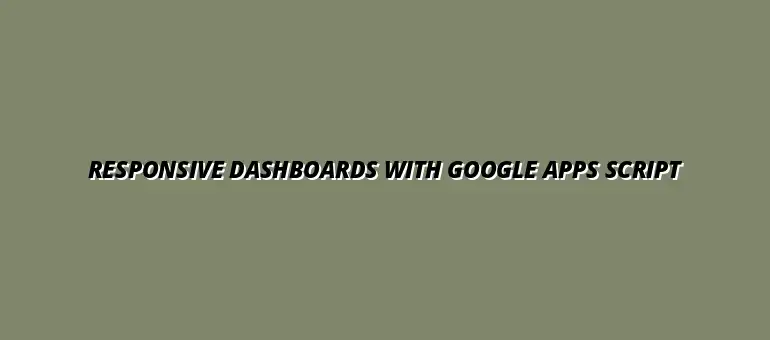
2025-01-13
In today's digital world, having an effective dashboard is crucial for data visualization and analysis. Responsive dashboards adapt to different screen sizes and devices, ensuring that users can access and engage with data seamlessly. This adaptability ultimately leads to better decision-making and increased user satisfaction.
Understanding the basics of responsive design and its application in dashboards helps in creating a user-friendly experience. It’s not just about aesthetics; a well-designed dashboard can significantly enhance a user's ability to interpret data quickly and efficiently. Let’s dive deeper into the core concepts behind responsive dashboards. For further insights into effective data visualization, check out these Google Sheets data visualization tips.
A responsive dashboard is one that automatically adjusts its layout based on the device being used, whether it's a desktop, tablet, or smartphone. This flexibility is essential because it caters to a wider audience, allowing users to access information anytime and anywhere. By providing a consistent experience across devices, businesses can enhance user engagement.
Moreover, responsive design is important because it reduces the need for users to zoom in or scroll excessively. When information is easily accessible, users can focus on what matters most — making informed decisions. In short, responsive dashboards empower users to interact with data effectively and efficiently. Building dynamic dashboards is easier than you think; learn how to create them with dynamic dashboards in Google Sheets.
These key elements form the backbone of an effective dashboard. When these factors are harmonized, users can quickly grasp insights, leading to improved productivity and better business outcomes. Now, let’s transition into the world of Google Apps Script. Learn how to build dashboards with Google Sheets to improve your data analysis.
Google Apps Script is a powerful tool that allows you to extend Google Workspace applications like Sheets, Docs, and Forms. With this script, you can automate tasks, create custom functions, and integrate data from different services. This versatility makes it an ideal choice for building responsive dashboards.
Using Google Apps Script, you can leverage its built-in libraries to manipulate data and create dynamic user interfaces. It simplifies the process of fetching data from various sources and displaying it on your dashboard. Plus, you don’t need to be a coding expert to get started; the platform is designed to be user-friendly! Discover how to automate Google Sheets with Apps Script for enhanced efficiency.
By incorporating Google Apps Script into your dashboard development, you can create solutions that are not only efficient but also unique to your organization's requirements. This approach transforms your data visualization experience, making it more interactive and insightful. Now, let’s get ready for the step-by-step guide to building responsive dashboards! Writing efficient scripts is key; learn more about writing efficient Google Apps Scripts.
As we wrap up our journey into the world of responsive dashboards using Google Apps Script, it's essential to reflect on the critical steps we’ve explored. Understanding how to leverage the unique features of Google Apps Script can transform your dashboard into a powerful tool. The art of creating responsive designs not only enhances usability but also ensures that your data is accessible on various devices.
In summary, responsive design offers numerous benefits such as improved user engagement and better data visualization. By implementing the techniques discussed, you can create dashboards that are not only informative but also enjoyable to use. The adaptability of dashboards means they can be tailored to meet the unique needs of your audience. Automating data entry can save you significant time; explore how to automate Google Sheets data entry.
When developing effective dashboards, it’s vital to revisit the foundational elements that contribute to their success. Here’s a quick recap of the essential steps:
By following these steps, you can ensure your dashboard meets user expectations, addressing their needs and preferences effectively. Each step plays a crucial role in the overall functionality and responsiveness of your design. Learn how to easily automate reports with Google Apps Script for streamlined reporting.
Responsive design is not just a trend; it’s a fundamental approach to web development that prioritizes user experience. The benefits include:
All these factors contribute to a more effective dashboard that keeps users coming back for more insights and information.
Google Apps Script is a game-changer in the world of dashboard creation. Its versatility allows for a wide range of applications, from simple automation to complex data integration. Key features include:
These attributes make Google Apps Script an excellent choice for anyone looking to build functional and responsive dashboards.
The world of technology is always evolving, and so should your skills! Engaging with new resources and experimenting with different techniques is vital for growth. Here are some ways to continue your learning:
By staying curious and open to learning, you can keep your dashboards fresh and innovative.
To enhance your skills in Google Apps Script, consider exploring these resources:
These resources will help you deepen your understanding of dashboard creation and improve your scripting skills.
Learning from others can be incredibly valuable. I encourage you to join communities where you can share your experiences and learn from fellow developers. Some ways to engage include:
Community support can provide motivation and new ideas that can enhance your dashboard-building journey!
Now that you have the knowledge and tools at your disposal, it’s time to take action! Starting your own dashboard project can be exciting. Here’s how to get started:
These steps will help you create a responsive dashboard that meets the needs of your users and showcases your skills!
To further enhance your learning experience, connecting with online communities is crucial. Here are some popular platforms where you can engage with others:
Interacting with these communities can provide support, inspiration, and insights that propel your dashboard projects forward!
At Script Synergy Hub, we are dedicated to empowering individuals and businesses to master custom scripts and automation with Google Apps Script. Join us as we provide insightful resources to enhance your productivity and streamline your workflows.
