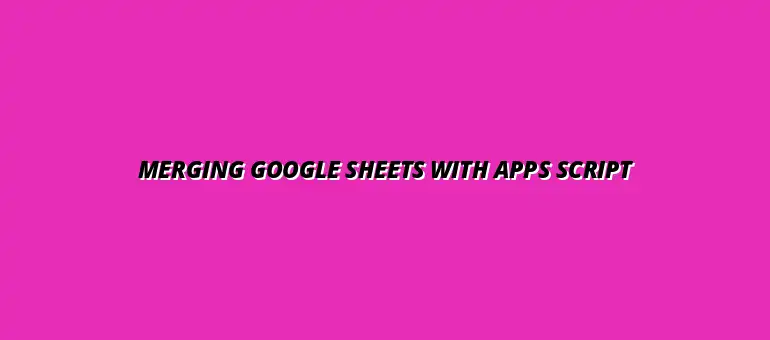
2025-01-23
Integrating Google Sheets with Apps Script can transform your productivity and data management tasks. Google Sheets is a powerful spreadsheet tool that allows users to organize, analyze, and visualize data in a user-friendly environment. With the added capabilities of Apps Script, you can automate repetitive tasks, create custom functions, and enhance your spreadsheets in ways you might not have imagined.
Let's dive deeper into what Google Sheets offers and how Apps Script enhances those features. By understanding both tools, you can leverage their strengths to create a seamless workflow that saves time and increases efficiency. To learn more about automating tasks with Google Sheets and scripts, check out these automation tips.
Google Sheets is an online spreadsheet application that provides a rich set of features and functions. Users can perform calculations, create charts, and collaborate in real time with others. Some key capabilities include:
Google Sheets offers a variety of built-in functions that can help you manage data effectively. These features include pivot tables, conditional formatting, and advanced charting options. You can also set up data validation to ensure the accuracy of inputs, making it a versatile tool for both personal and business needs. For a deeper dive into Google Sheets functions and how they integrate with Apps Script, explore this resource on Google Sheets functions with Apps Script.
Additionally, users can create templates for recurring reports or dashboards, which can streamline data entry and presentation. The ability to embed formulas directly into cells allows for dynamic updates, ensuring your spreadsheet always reflects the most current data.
Businesses use Google Sheets for numerous purposes, enhancing collaboration and efficiency. Here are some common use cases:
Apps Script is a powerful scripting language based on JavaScript that allows you to extend the functionality of Google Sheets and other Google Workspace applications. By using Apps Script, you can automate tasks, create custom functions, and integrate with various APIs, making your workflows much more efficient.
This tool is especially useful for developers and non-developers alike. You don’t need to be a programming expert to get started; simple scripts can yield significant improvements in productivity!
Google Apps Script is a cloud-based scripting language that enables you to automate and customize your Google Workspace applications. With Apps Script, you can create functions that manipulate your data directly within Google Sheets, automate repetitive tasks, and interact with other Google services like Gmail and Google Drive.
For example, you can write a script to send automated email reminders based on data in your spreadsheets. This kind of automation can save you a significant amount of time and reduce the likelihood of errors in manual tasks. See examples of how to automate data entry with Apps Script.
Utilizing Apps Script with Google Sheets brings several advantages:
In summary, the combination of Google Sheets and Apps Script can revolutionize how you manage your data. Embracing these tools opens up a world of possibilities for automating and optimizing your tasks!
When working with Google Sheets and Apps Script, it's crucial to understand the types of data you can merge. The most common data types include text, numbers, dates, and boolean values. Each type has its format and behavior, which can affect how they interact in your scripts.
For example, text data can include anything from names to descriptions, while numbers are typically used for calculations. When you merge these into a single sheet, ensuring the right format is applied will help avoid common errors. Learn how to efficiently merge data from multiple sheets to enhance your data management.
Properly preparing your data before merging is key to a successful integration. Here are some best practices to consider:
Managing permissions is crucial when working with sensitive data in Google Sheets and Apps Script. You can control who has access to your sheets and scripts by setting up permissions effectively. This can be done through Google Sheets sharing settings, where you can invite collaborators with different roles.
For example, you can grant view-only access to some users, while allowing others to edit or even administer the document. This ensures that only authorized personnel can make changes to your sheets or scripts.
Data security is a top priority when merging Google Sheets with Apps Script. To ensure your data remains secure, consider these strategies:
Many businesses have successfully integrated Google Sheets with Apps Script to enhance their productivity. For instance, one company automated its monthly reporting process, reducing the time spent on data collection from hours to mere minutes!
By using Apps Script, they could aggregate data from multiple sheets and automatically send reports to stakeholders. Such implementations showcase the practical benefits of merging these powerful tools. Check out these Google Sheets automation tips to optimize your workflow.
Automation through Google Sheets and Apps Script brings numerous benefits to businesses, such as:
If you're excited to dive deeper into merging Google Sheets with Apps Script, there are plenty of resources available! Websites like Google’s official documentation, online coding tutorials, and community forums can be incredibly helpful.
Also, consider joining online communities where you can share your projects and learn from others. Engaging with fellow learners can spark innovative ideas!
To sharpen your skills, I encourage you to start personal projects that interest you! Here are a few ideas to get you going:
These projects can help you apply what you’ve learned while also making your life easier. Happy scripting!
At Script Synergy Hub, we are dedicated to empowering individuals and businesses to master custom scripts and automation with Google Apps Script. Join us as we provide insightful resources to enhance your productivity and streamline your workflows.
