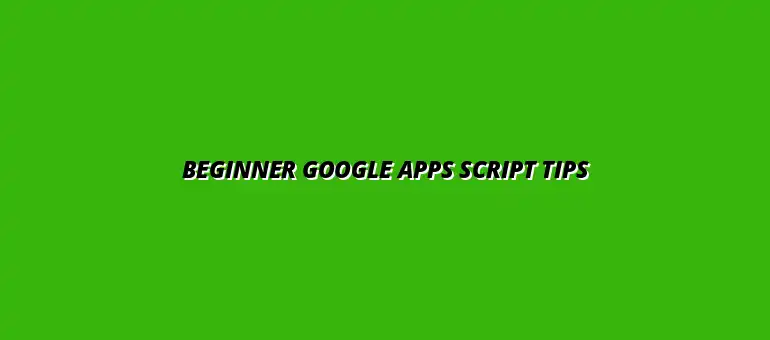
2024-12-29
Google Apps Script is a powerful tool that allows you to automate tasks across Google Workspace applications. It is essentially a scripting language based on JavaScript, designed to help users create custom solutions that enhance productivity and efficiency. Whether you're looking to streamline repetitive tasks or integrate different apps, understanding the fundamentals of Google Apps Script is essential!
Google Apps Script is a cloud-based scripting language that allows you to extend the functionality of Google Workspace applications. It enables users to write scripts that can automate tasks, create custom functions, and interact with various Google services. By using Google Apps Script, you can enhance your experience with Google Docs, Sheets, Drive, and more!
There are countless ways to utilize Google Apps Script in your daily routine. Below are some common applications:
These examples illustrate just a few of the capabilities that Google Apps Script offers, making it a versatile tool for both beginners and advanced users alike.
To begin using Google Apps Script, you need to know how to access it within Google Workspace. You can access Google Apps Script in several ways:
By accessing it through different Google apps, you can create scripts that are tailored to the specific application you are using.
Getting started with your first script is a straightforward process! Follow these simple steps:
function myFunction() { Logger.log("Hello, world!"); }.As you follow these steps, you’ll gain a better understanding of the basics and how to experiment further!
One of the standout features of Google Apps Script is its ability to integrate seamlessly with various Google applications. With just a few lines of code, you can:
This level of integration allows users to create truly unique and efficient workflows tailored to their specific needs!
Google Apps Script comes with a rich set of built-in libraries and APIs that you can use to enhance your scripts. For a comprehensive guide on writing Google Apps Scripts, refer to this excellent writing Google Apps Scripts guide. Some popular libraries include:
By exploring these libraries, you can unlock even more functionality and create powerful automations!
When writing scripts, it's important to understand the use of variables and data types. Variables are containers for storing data, and Google Apps Script supports several data types, such as:
Getting comfortable with these concepts will help you build more complex scripts over time!
Functions are essential in Google Apps Script as they allow you to group code for reuse and organization. To create a function, follow this structure:
function functionName(parameters) { // Your code here }
Using functions effectively can help reduce repetition in your code and make it easier to manage!
Debugging is an important skill for anyone learning to code. Here are some techniques you can use to troubleshoot issues in your scripts:
By adopting these techniques, you'll make your coding experience smoother and more productive!
When writing scripts, adhering to best practices is crucial for maintaining clean and efficient code. Here are some tips:
This approach will not only make your code easier to read but also enhance its performance!
Google Apps Script can be a game-changer when it comes to increasing productivity in both personal and professional settings. By automating repetitive tasks, you can save time and focus on more important activities. To further streamline your processes, explore these helpful workflow tips using Google Sheets: Streamline Processes with Google Sheets. In this section, I’ll explore practical applications, troubleshooting tips, and resources to help you master Google Apps Script.
Whether you're trying to streamline your workflow or tackle specific challenges, you'll find that Google Apps Script is versatile and user-friendly. Let's dive into some amazing features that can make your daily tasks easier!
One of the most exciting aspects of Google Apps Script is its ability to automate daily tasks that many of us perform regularly. You'll find it especially helpful when working with Google Sheets, Docs, and other Google Workspace tools. Mastering Google Sheets shortcuts can significantly enhance your efficiency; check out this resource on mastering Google Sheets shortcuts. Here are a few practical applications:
These tasks not only save time but also minimize the risk of human error! For instance, automating report generation means you can quickly access the information you need without spending hours compiling data manually. For those working in finance, understanding essential Google Sheets functions can be particularly beneficial. Explore these essential Google Sheets functions for finance.
Google Sheets is a powerful tool for automation, and with Google Apps Script, you can unlock its full potential. Here are some examples and templates you can use:
Using these templates as a starting point can help you get familiar with Google Apps Script and inspire you to create your own unique solutions!
Email reminders can keep you and your team on track with important deadlines. With Google Apps Script, you can easily set up scheduled email reminders! Here’s a basic outline of how to do it:
This simple automation not only helps you stay organized but also ensures that tasks don’t fall through the cracks!
As you start using Google Apps Script, you might run into some common issues or have questions. Fear not! I’ve compiled a list of frequently asked questions that can help guide you through any challenges.
Understanding these FAQs will make your journey smoother, and you'll feel more confident with your scripting skills!
When starting with Google Apps Script, encountering errors is quite common. However, knowing how to address them can save you a lot of time. Here are some typical errors and their solutions:
By familiarizing yourself with these common errors, you'll have an easier time troubleshooting as you progress!
Learning Google Apps Script is an ongoing journey, and there are numerous resources available to help you along the way. I highly recommend exploring the following:
These resources will help you stay updated on best practices and new features, ensuring you continue to grow your skills!
If you're looking to dive deeper into Google Apps Script, consider enrolling in online courses. Here are a few I found beneficial:
Investing in these courses can provide you with structured learning, helping you become a proficient scripter!
As we wrap up, I encourage you to embrace the world of Google Apps Script! Experimenting with new ideas and building custom solutions can lead to amazing results. Don't hesitate to try out different automations and see what works best for you!
Remember, the more you practice, the more efficient and effective your use of Google Apps Script will become. So, why wait? Start automating your tasks today!
At Script Synergy Hub, we are dedicated to empowering individuals and businesses to master custom scripts and automation with Google Apps Script. Join us as we provide insightful resources to enhance your productivity and streamline your workflows.
