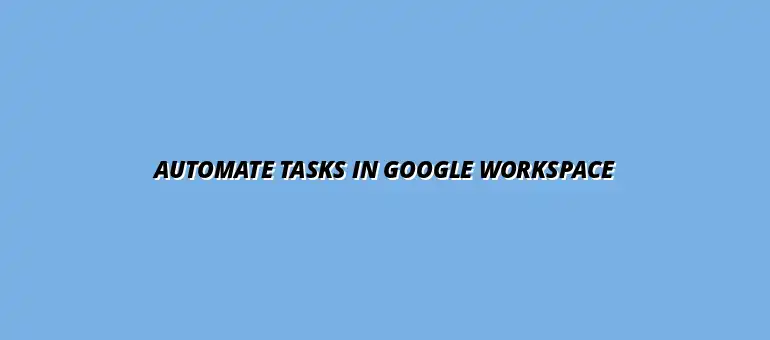
2025-01-19
Automation in Google Workspace refers to the use of technology to perform tasks without human intervention. This can significantly enhance workflow efficiency by minimizing manual effort and reducing the chances of errors. By automating repetitive processes, teams can focus on more critical aspects of their work, leading to improved productivity and job satisfaction.
Implementing automation can also streamline operations across various departments. For instance, automating data entry can free up valuable time for team members to engage in strategic planning or creative problem-solving. With the right tools, organizations can achieve greater consistency and reliability in their workflows. For example, you can automate data entry with Apps Script, saving considerable time and effort.
Automation simplifies tasks that are often tedious and time-consuming. By defining clear processes that need repetition, we can leverage automation to ensure these tasks are handled consistently. This approach not only saves time but also helps to maintain a high level of accuracy across tasks.
Furthermore, workflow efficiency is crucial for any organization aiming to meet deadlines and achieve goals. When automation is in place, the likelihood of bottlenecks or delays decreases. Employees can spend less time on repetitive tasks and more on activities that drive growth and innovation. Learn more about Google Sheets automation tips to boost your efficiency.
Google Workspace is a suite of cloud-based productivity tools designed to foster collaboration and enhance productivity. It includes popular applications like Google Docs, Sheets, Slides, and Gmail, all aimed at improving how teams work together. Each tool can be integrated and automated to create seamless workflows tailored to specific business needs.
For example, using Google Sheets for data management can be paired with Google Forms to automate data collection. This integration allows teams to gather information without manually entering it into spreadsheets. Such synergies within Google Workspace make it easier to maintain efficiency and clarity in team efforts. Discover how to automate reporting with Google Sheets for streamlined data analysis.
Google Apps Script is a powerful scripting language that allows you to automate tasks across Google Workspace. It's based on JavaScript and enables users to create custom functions, automate workflows, and interact with various Google services. This tool can significantly enhance your productivity by automating actions that would otherwise require manual effort.
Whether you want to send emails automatically, generate reports, or create custom workflows, Google Apps Script can help streamline these processes. This flexibility makes it a go-to choice for those looking to leverage automation within their teams effectively. For instance, you can learn to automate email notifications with scripts to improve communication efficiency.
Google Apps Script is an easy-to-use platform that allows you to customize Google Workspace applications. You can write scripts to automate repetitive tasks or enhance the functionality of standard tools. The script runs on Google’s servers, so there’s no need for complex setups or installations.
To get started, all you need is a Google account. Once you have that, you can access the Apps Script editor directly from Google Sheets, Docs, or other Workspace applications. This seamless integration makes it simple to create scripts tailored to your specific needs! Explore how to automate tasks using Google Sheets to streamline your workflow.
Apps Script comes with various features that make it an excellent choice for automation. One of its standout features is its ability to integrate with other Google services, allowing for enhanced functionality across applications. Additionally, it supports triggers, which can run scripts based on specific events, like time-based triggers or user actions.
Moreover, Apps Script has a rich library of built-in functions that simplify complex tasks. This feature enables even those with limited coding experience to create effective automation scripts. By utilizing these features, teams can significantly reduce the time spent on repetitive tasks! Learn how to effectively automate Google Apps Script scheduling for efficient task management.
Identifying tasks that are repetitive is the first step toward effective automation. Common activities in the workplace often include data entry, report generation, and email notifications. Recognizing these tasks can lead to significant time savings when automated.
Moreover, automating these tasks helps to free up team members for more valuable work. By focusing on repetitive tasks for automation, an organization can create a more balanced workload and increase overall efficiency! Consider using Zapier to automate Google Sheets and integrate with other apps.
Many tasks within Google Workspace are prime candidates for automation. Here are some activities that can be effectively automated:
These tasks, while essential, can consume a lot of time if done manually. Automating them with Google Apps Script can take the burden off team members and allow them to focus on more strategic initiatives.
Not every task is suitable for automation, so it's essential to evaluate which ones will bring the most value. Some criteria to consider include:
By using these criteria, you can prioritize tasks that will yield the greatest benefits. This approach not only improves efficiency but also maximizes the return on investment in automation technologies.
To make the most of your automation efforts in Google Workspace, it’s crucial to follow some best practices. These practices not only help you create more effective scripts but also ensure they run smoothly over time. By implementing these strategies, you can enhance your team's productivity and streamline workflows.
One key aspect of successful automation is maintaining and updating your automation scripts. Regularly reviewing your scripts can help you identify areas for improvement and keep them relevant to your evolving business needs. This proactive approach minimizes downtime and ensures that your automations continue to deliver value.
Keeping your Google Apps Script updated and well-maintained is essential for ongoing effectiveness. This includes not only refining the code but also ensuring compatibility with the latest features of Google Workspace. Here are some important steps to consider:
Additionally, if you're experiencing any issues with your scripts, troubleshooting can help you identify and resolve problems quickly. This keeps your automation efforts on track and minimizes disruption.
Monitoring the performance of your automation scripts is crucial for understanding their impact. You can track how often scripts are run and identify any errors or delays. Understanding these metrics will allow you to make necessary adjustments. Here are some strategies for effective monitoring:
When issues arise, testing different scenarios can help you pinpoint the source of the problem. This hands-on approach can save you time and frustration!
Collaboration is a vital part of successful automation. Working with your team can lead to improved scripts and new ideas. To facilitate this, it's essential to share your scripts effectively. Here are some tips for sharing and collaborating:
By fostering collaboration, you empower your team to contribute to the automation process and enhance the overall quality of your scripts!
When venturing into automation with Google Apps Script, you might have some questions. Understanding common challenges and solutions will help you navigate this powerful tool effectively. Here’s a look at some frequently asked questions and their answers!
Error handling is a crucial component of scripting that ensures your automation runs smoothly. When an error occurs, it’s vital to address it promptly to prevent disruptions. Here are some strategies for managing errors:
By implementing these practices, you can significantly reduce the impact of errors on your workflow.
While Google Apps Script is a powerful tool, it does come with some limitations. Being aware of these can help you manage your expectations and look for alternative solutions when necessary. Some common limitations include:
Understanding these constraints will allow you to plan your automation projects more effectively.
The Google Apps Script community is a vibrant place filled with resources and support. Leveraging these can enhance your learning and troubleshooting experience. Here are some valuable resources:
Engaging with the community can provide you with insights and tips that can streamline your automation journey.
Implementing automation through Google Apps Script can lead to significant productivity improvements within your team. By automating repetitive tasks, you free up time for more meaningful work. Let’s delve into some key aspects of enhancing productivity with automation!
Learning from real-world examples can inspire you to explore new automation possibilities. Several organizations have successfully deployed Apps Script to improve their workflows. Here are a few use cases:
These examples demonstrate how versatile and effective Google Apps Script can be in various contexts.
To truly appreciate the benefits of automation, it's essential to measure its impact on your team. You can track several key performance indicators (KPIs) to assess efficiency:
By regularly evaluating these metrics, you can make informed decisions about future automation projects and enhance overall productivity.
As you explore automation in Google Workspace, it's important to foster a culture that embraces these innovations. Encouraging your team to adopt automation can lead to a more efficient environment where everyone benefits!
Creating an environment that supports automation requires buy-in from all levels of your organization. Here are some strategies to encourage this culture:
With the right support, your workplace can become a hub of innovation and productivity!
The journey into automation doesn't stop here! There are many opportunities to further enhance your skills with Google Apps Script. Here are some next steps to consider:
By actively seeking out opportunities to learn, you can continuously improve your automation skills and make a lasting impact on your team’s efficiency!
At Script Synergy Hub, we are dedicated to empowering individuals and businesses to master custom scripts and automation with Google Apps Script. Join us as we provide insightful resources to enhance your productivity and streamline your workflows.
