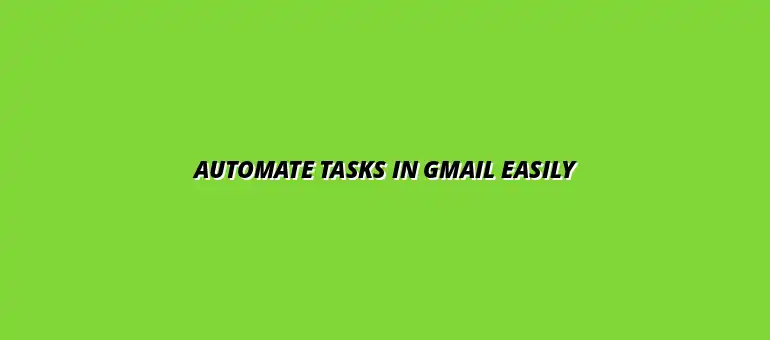
2025-01-13
Google Apps Script is a powerful tool that helps automate tasks across various Google services, including Gmail. This scripting platform enables users to create custom functions and workflows that enhance their productivity by eliminating repetitive tasks. By understanding how to effectively use Google Apps Script, you can streamline your email processes and focus more on what really matters!
Google Apps Script is a cloud-based scripting language that allows users to extend Google Workspace applications. It is based on JavaScript and provides a seamless way to customize and automate tasks within Google apps. With just a few lines of code, you can create scripts that interact with Gmail, Sheets, Docs, and more! This is particularly useful for automating tasks with Google Sheets scripts, streamlining your workflows significantly.
This scripting tool is especially valuable for users who want to automate email-related tasks in Gmail. For example, you can set up automatic responses or create triggers that send emails based on specific conditions. The possibilities are vast, making it a must-know for anyone looking to boost efficiency.
Automating tasks in Gmail can save you time and reduce errors in your email management processes. By setting up automation, you can ensure that important messages get sent or responded to without manual intervention. This not only increases efficiency but also boosts your overall productivity! Learn more about automating Gmail tasks with Apps Script to maximize your efficiency.
Additionally, automation allows you to focus on more strategic tasks rather than getting bogged down by routine email management. Imagine having more time to strategize your business plans or connect with clients while your email processes run smoothly in the background.
When writing scripts for Gmail, clarity is key! Start by using descriptive variable names to make your code understandable at a glance. This helps both you and anyone else who might read your script later.
Another important tip is to organize your code into functions. This makes it easier to manage and reuse parts of your script without rewriting everything. Keeping things modular is a great strategy!
Testing your scripts is essential for ensuring they work as intended! Start by using the built-in debugger in the Google Apps Script editor. This tool allows you to step through your code line by line.
Logging your outputs can also help. By using the Logger class, you can see what's happening at various points in your script. It’s a simple but effective way to catch errors and improve performance! Efficient data management is crucial, and you can learn how to streamline data organization in Sheets to support your scripts.
Many businesses have successfully used Google Apps Script to automate their Gmail tasks. For instance, a marketing firm might automate follow-up emails to leads, ensuring no potential client slips through the cracks!
Another example is an e-commerce store that uses scripts to send personalized order confirmations and shipping notifications. This not only saves time but also enhances customer satisfaction by keeping them informed. Automating email notifications can significantly improve efficiency; see how to automate email notifications with scripts.
The possibilities with Google Apps Script are endless! For example, you could create a script that automatically sorts incoming emails into different folders based on keywords.
Another creative use is to generate personalized birthday greetings for your contacts. This adds a personal touch and keeps your relationships warm and friendly! Consider using these techniques to automate tasks in Google Sheets to further enhance your workflow.
Getting started with Google Apps Script is easy when you use the official documentation! Google offers a comprehensive guide that covers everything from the basics to advanced techniques.
In addition, they provide tutorials that walk you through practical examples. This makes learning fun and engaging, allowing you to apply what you learn right away!
Joining online communities can be a game-changer for learning and sharing knowledge! Platforms like Stack Overflow have active discussions about Google Apps Script, where you can ask questions and get answers from experienced developers. For additional tips and tricks, check out these Google Sheets automation tips.
You might also find forums on websites like Reddit that focus on Google Apps Script. Engaging with others who share your interests can provide valuable insights and ideas!
The tech world is always evolving, and so is Google Apps Script! To keep your skills sharp, make it a habit to read blogs and articles about updates and new features.
You can also follow Google’s official announcements regarding Apps Script to stay informed about the latest changes. This way, you can incorporate new functionalities into your scripts!
Don't keep your awesome scripts to yourself! Sharing them can inspire others and foster collaboration. You can publish your scripts on GitHub or share them in community forums.
By contributing to the community, you not only help others but also enhance your own learning. Engaging with feedback can lead to improvements and new ideas for future scripts!
At Script Synergy Hub, we are dedicated to empowering individuals and businesses to master custom scripts and automation with Google Apps Script. Join us as we provide insightful resources to enhance your productivity and streamline your workflows.
