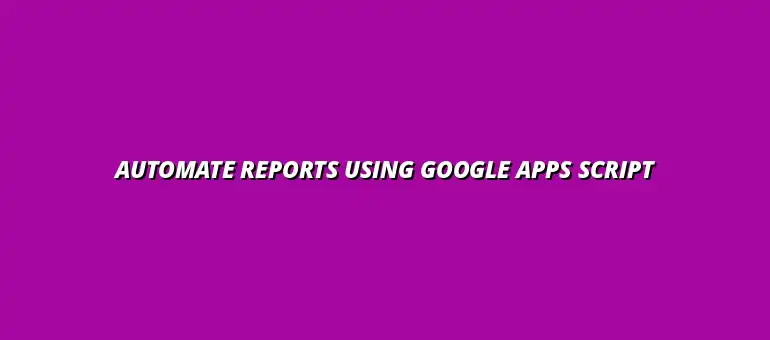
2025-01-04
Google Apps Script is an incredible tool that allows users to automate tasks across various Google Workspace apps. It’s based on JavaScript, making it accessible for anyone familiar with coding. The best part? You can create custom functions and workflows to enhance productivity without needing a robust programming background!
One of the greatest benefits of using Google Apps Script is its ability to save time and reduce errors. By automating repetitive tasks, such as report generation, you free up valuable resources and ensure consistency. Imagine being able to generate reports with just a click of a button instead of spending hours collecting and organizing data! This can be easily achieved by automating reports with Google Sheets.
At its core, Google Apps Script is a scripting language for light-weight application development in the Google Workspace environment. It is designed to make everyday tasks easier by allowing users to write code to automate actions within Google services. Users can create custom functions, build add-ons, and even create web apps!
The advantages of Google Apps Script extend beyond just automation. Here are some key benefits:
In today's fast-paced business environment, timely and accurate reporting is essential. Companies rely on reports to make informed decisions, track performance, and communicate results effectively. Understanding the specific reporting needs can lead to better management and strategic planning. Effective data management with sheets is crucial for this process.
Some common report generation needs include:
Google Apps Script offers a variety of features that make it an excellent choice for automating report generation. Its integration capabilities and user-friendly interface are just the tip of the iceberg. By leveraging these features, businesses can streamline their reporting processes significantly.
Here are some key features:
These features allow users to customize their reporting workflows, making Google Apps Script a powerful ally in the realm of business reporting!
Google Apps Script can significantly boost your report generation process by allowing you to integrate external data sources and user interactions. This not only enriches the reports but also makes them more relevant and actionable for your business needs. With the right approach, you can harness the power of **APIs** and user inputs to create reports that are not only informative but also engaging. Writing efficient Google Apps Scripts is key for optimal performance.
As we explore different ways to enhance your reports, it's essential to focus on tools and techniques that can make data reporting more dynamic. By leveraging Google Apps Script effectively, you can automate routine tasks, ensure timely data updates, and provide a seamless experience for users who interact with your reports.
Integrating third-party APIs into your reports can provide added layers of data that enrich your insights. APIs allow you to pull in data from various services, enabling you to combine multiple datasets into a single report. This can lead to more informed decision-making based on comprehensive analyses.
By integrating these APIs, you can create reports that provide a holistic view of your business environment. This not only saves time but also enhances the relevancy of the data presented. Check out these examples of automating reports with Google Apps Script.
User input can transform static reports into dynamic documents that reflect the needs and interests of the audience. By allowing users to submit data or selections, reports can be tailored to provide the most relevant information. This interactivity adds a personal touch to reporting. For effective data visualization, explore these Google Sheets data visualization tips.
Creating user forms is a straightforward way to gather input from users. Google Apps Script allows you to build custom forms that automatically populate your reports with the data collected. This ensures that your reports are based on current and relevant inputs. Automating Google Sheets data entry can significantly improve efficiency; here are some tips on automating Google Sheets data entry.
To create an effective user form, consider the following:
Data visualization is an essential part of reporting. By using Google Charts, you can present your data in an easily digestible format. This not only makes reports more appealing but also helps in quickly conveying key insights.
With Google Charts, you can customize the look and feel of your charts, ensuring they fit seamlessly into your reports. Engaging visuals can make your data stories much clearer and more compelling!
Seeing how Google Apps Script can be applied in real-world scenarios provides valuable insights for those looking to enhance their reporting processes. In this section, we will look at specific case studies demonstrating the effectiveness of automated report generation.
In this case, a financial department struggled with the manual compilation of monthly reports. By implementing Google Apps Script, they were able to automate data retrieval from multiple sources, significantly reducing the time spent on report generation. This enabled faster decision-making and more accurate financial forecasting.
The automation involved:
A marketing team needed a way to visualize their performance metrics efficiently. By leveraging Google Apps Script, they created a system that not only compiled data from different platforms but also allowed team members to input their achievements directly via forms. This resulted in more accurate and up-to-date reports.
Key benefits included:
As more people explore automating reports with Google Apps Script, several questions commonly arise. Addressing these inquiries can help clarify the potential and limitations of this powerful tool.
You can automate a variety of reports using Google Apps Script, including:
The versatility of Google Apps Script makes it suitable for different reporting needs across industries.
Security is a valid concern when dealing with data automation. Google Apps Script operates within the robust security framework of Google Workspace, providing several layers of protection. This includes:
Yes! Google Apps Script can handle large datasets, but there are limits. When working with extensive data, it's essential to optimize your scripts to ensure efficiency. Here are some tips:
Automating reports is not just a current trend; it’s evolving continuously. Understanding the trajectory of automation in report generation can help businesses prepare for future developments.
Over recent years, Google Apps Script has grown in capabilities, allowing for enhanced functionalities like improved integrations and more robust user interfaces. As businesses increasingly rely on data-driven decisions, the need for automated reporting solutions will only grow.
We can expect ongoing improvements in:
Looking ahead, Google Apps Script will likely continue to expand its features, offering even greater flexibility and functionality. We can anticipate:
As we've explored, automating report generation using Google Apps Script not only saves time and enhances accuracy but also allows for richer data presentation. Implementing these strategies can significantly impact how your reports are generated and consumed.
To implement an automated reporting system, start by defining your reporting needs and identifying the data sources. Gradually build your scripts, integrating features like user forms and API data, and ensure you test regularly for functionality and efficiency.
If you're interested in diving deeper into Google Apps Script, there are plenty of resources available. Consider exploring:
These resources can enhance your understanding and help you master the art of report automation! Happy scripting!
At Script Synergy Hub, we are dedicated to empowering individuals and businesses to master custom scripts and automation with Google Apps Script. Join us as we provide insightful resources to enhance your productivity and streamline your workflows.
